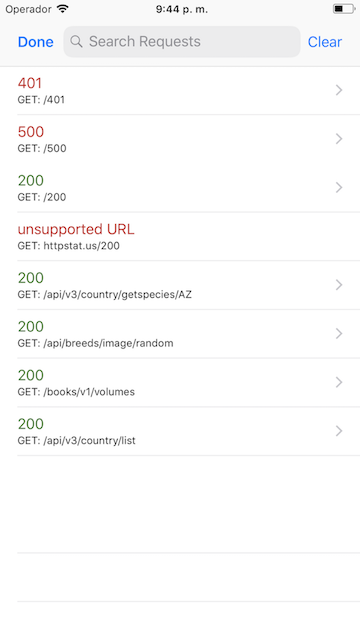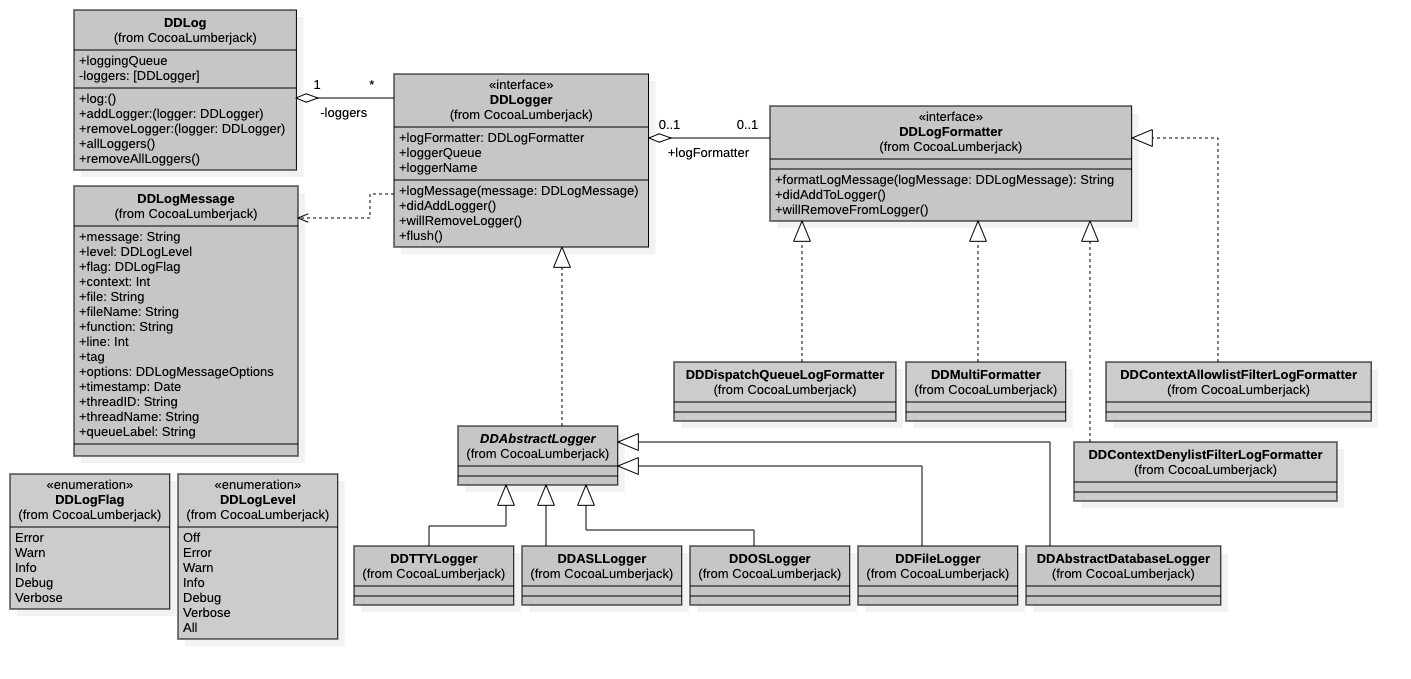print function internally which is more effective and speedy then NSLog.
You can print the following types of logs with Printer.
-
✅ Success -
❌ Error -
🚧 Warning -
📣 Information -
🚨 Alert
With each type, it will print a particular emoji and titles which will help you to easily identify what the log is. Moreover, it will look cool too.
Installation
1.Manually - Add Printer folder to your Project. All set. If you don't want PrinterViewController only add Printer.swift.
2.CocoaPods:
pod 'printer-logger'
3.Carthage [Coming soon]. Reference
You can read the CHANGELOG file for a particular release.
Features
- Different ways to print Logs
- Plain Logs
- Tracing
- All Logs for Print
- All Logs for Use
- PrinterViewController
- Save Logs to a file
- Flush
- Customize Printer
- Filter Logs
- Disable Logs
- Completion Block
- Background or Foreground Logs
- Shipping to AppStore?
Extras
Let's see what you can do with Printer.
Printer has a singleton, you should always use it with its singleton.
Printer.log.show(id: "001", details: "This is a Success message.", logType: .success)
See the output. Isn't it cool?
[✅ Success] [⌚04-27-2017 10:39:26] [🆔 101] ➞ ✹✹This is a Success message.✹✹
Here are other options you can do with Printer.
Printer.log.show(id: "002", details: "This is a Error message.", logType: .error)
Printer.log.show(id: "003", details: "This is an Information message.", logType: .information)
Printer.log.show(id: "004", details: "This is a Warning message.", logType: .warning)
Printer.log.show(id: "005", details: "This is an Alert message.", logType: .alert)
Output:
[❌ Error] [⌚04-27-2017 10:41:39] [🆔 102] ➞ ✹✹This is a Error message.✹✹
[🚧 Warning] [⌚04-27-2017 10:41:39] [🆔 103] ➞ ✹✹This is a Warning message.✹✹
[📣 Information] [⌚04-27-2017 10:41:39] [🆔 104] ➞ ✹✹This is an Information message.✹✹
[🚨 Alert] [⌚04-27-2017 10:41:39] [🆔 105] ➞ ✹✹This is an Alert message.✹✹
Different ways to print logs.
Don't want to specify the logType everytime? No problem, we have function for that too.
Printer.log.success(id: "101", details: "This is a Success message. No need to specify logType.")
Printer.log.error(id: "102", details: "This is an Error message. No need to specify logType.")
Printer.log.warning(id: "103", details: "This is a Warning message. No need to specify logType.")
Printer.log.information(id: "104", details: "This is an Information message. No need to specify logType.")
Printer.log.alert(id: "105", details: "This is an Alert message. No need to specify logType.")
Don't want to specify IDs? We have taken care of that too.
Printer.log.success(details: "This is a Success message without ID.")
Printer.log.error(details: "This is an Error message without ID.")
Printer.log.warning(details: "This is a Warning message without ID.")
Printer.log.information(details: "This is an Information message without ID.")
Printer.log.alert(details: "This is an Alert message without ID.")
We have overrided the 'show' function.
Printer.log.show(details: "This is a Success message.", logType: .success)
Printer.log.show(details: "This is an Alert message.", logType: .alert)
Show a future log.
Printer.log.showInFuture(id: "006", details: "This is a future Success message.", logType: .success, afterSeconds: 3)
This will print a log after specified seconds. In this case, success log after three (3) seconds.
plainLog
Don't like the fancy logs? No worries, we have a plain log option.
DEFAULT:
falseIMPORTANT: Should be called in advance.
Printer.log.plainLog = true
Example when plainLog is set to true.
[04-27-2017 10:50:30] ID ➞ 001 Details ➞ This is a Success message.
[04-27-2017 10:50:30] ID ➞ 002 Details ➞ This is a Error message.
[04-27-2017 10:50:30] ID ➞ 003 Details ➞ This is an Information message.
[04-27-2017 10:50:30] ID ➞ 004 Details ➞ This is a Warning message.
[04-27-2017 10:50:30] ID ➞ 005 Details ➞ This is an Alert message.
We have a new.plain type added with show() function.
Printer.log.show(id: "001", details: "This is a Plain message.", logType: .plain)
This is useful when you only want a few plain logs.
IMPORTANT: Any properties you're setting should be set in advance or before printing any logs to get the exact effect.
SUGGESTION: You can always set all the properties to customize the Printer in
AppDelegate.swiftfile,
func application(_ application: UIApplication, didFinishLaunchingWithOptions launchOptions: [UIApplicationLaunchOptionsKey: Any]?) -> Bool {
// Override point for customization after application launch.
//set the properties and call the specific function as per the need.
//Printer.log.plainLog = true
Printer.log.addLineAfterEachPrint = true
Printer.log.capitalizeTitles = true
Printer.log.capitalizeDetails = true
Printer.log.printOnlyIfDebugMode = true
//Applied filters to only print success and alert type logs.
//Printer.log.filterLogs = [.success, .alert]
Printer.log.onLogCompletion = { (log) in
//print(log)
//print(log.0)
}
//Printer.log.hideTitles()
//Printer.log.hideEmojis()
return true
}
This will set the properties globally and will be available for the entire app life cycle.
Tracing
Want to print the file name, function name and line number?
IMPORTANT: Should be call everytime when you want to print a trace.
Printer.log.trace()
Printer.Trace ➞ [05-02-2017 14:58:38] ViewController.swift ➞ viewDidLoad() #40
Auto Tracing
DEFAULT:
trueIMPORTANT:keepAutoTracingshould set totruebefore logging.
This would print same trace as if you call trace(). If you don't like it, just set keepAutoTracing to false.
All Logs for Print
Want to print all the logs for a different use case?
IMPORTANT:
keepTrackingshould be set totruebefore logging. Even ifkeepAutoTracingis set tofalse; if you passshowTracetotrue, you will see the traced info. This is helpful if you don't want to trace while logging.
Printer.log.all(showTrace: true)
[All Logs] [Success] [05-15-2017 14:28:03] Id:001 Details:This is a Success message.
[Trace] ➞ ViewController.swift ➞ viewDidLoad() #58
[All Logs] [Error] [05-15-2017 14:28:03] Id:002 Details:This is a Error message.
[Trace] ➞ ViewController.swift ➞ viewDidLoad() #59
[All Logs] [Information] [05-15-2017 14:28:03] Id:003 Details:This is an Information message.
[Trace] ➞ ViewController.swift ➞ viewDidLoad() #60
[All Logs] [Warning] [05-15-2017 14:28:03] Id:004 Details:This is a Warning message.
[Trace] ➞ ViewController.swift ➞ viewDidLoad() #61
[All Logs] [Alert] [05-15-2017 14:28:03] Id:005 Details:This is an Alert message.
[Trace] ➞ ViewController.swift ➞ viewDidLoad() #62
You can filter them as well.
Printer.log.all(filterLogTypes: [.alert], showTrace: true)
This will only print
.alerttype tracked logs with tracing info.
[All Logs] [Alert] [05-15-2017 14:28:03] Id:005 Details:This is an Alert message.
[Trace] ➞ ViewController.swift ➞ viewDidLoad() #62
all() function will always print plain logs. No fancy logs.
All Logs for Use
Want to get all the logs?
//let array = Printer.log.getAllLogs()
let array = Printer.log.getAllLogs(filterLogTypes: [.success])
if !array.isEmpty {
array.forEach({ (log) in
print(log.details)
//or do something else.
})
}
Use cases:
- To store it somewhere.
- To make API calls with log details.
- To do anything which [Printer] isn't supports.
PrinterViewController
See all the printer logs in PrinterViewController. You can also filter the logs within the view controller.
IMPORTANT:
PrinterViewControlleris based on the set properties forPrinterand works exactly the same, so please be mindful of the properties that you have set.
Use cases:
- To see all the logs inside your application while testing the app either on iDevice or a Simulator.
- No need to check Xcode or Console.
Features:
-
Filter Logs based on types.
-
Copy a particular log.
-
Easy to setup.
-
Search Logs.
[Upcoming]
- Send a Log file over email.
- Set Properties within the log file. Example: Plain Log [Switch On/Off] Like that!
- Clear logs.
- Air Print.
- See all the log files.
- Log files management.
- Export Text Log files to a PDF.
 |
 |
 |
How to use?
If you prefer manual installation.
You can always use Printer without PrinterViewController. But it's suggestible to add this class for better logging.
- Add
PrinterTableViewCell.swift,PrinterViewController.swift,Printer.storyboardandPrinter.swiftin your Project. You can simply add Printer folder as well. - Everything is added, so now copy and paste the code below to present
PrinterViewControllerfrom your app.
Always add it to someplace (example: navigation bar, side menu, tabbar, app settings) from where you can always present it during development.
let printerStoryboard = UIStoryboard.init(name: "Printer", bundle: Bundle.main)
let navcontroller = UINavigationController.init(rootViewController: (printerStoryboard.instantiateViewController(withIdentifier: "PrinterViewControllerID")))
self.present(navcontroller, animated: true, completion: nil)
Save Logs to a File
Want to create a log file for use? We have covered it too.
let array = Printer.log.getAllLogs()
if !array.isEmpty {
Printer.log.saveLogToFile(logs: array)
}
All your logs will be created in a separate file under Printer folder.
Delete all Log files?
Printer.log.deleteLogFiles()
Flush
Want to delete all the log files and free up some space?
Printer.log.flush()
Customize Printer
You can add a line after each logs.
DEFAULT:
falseIMPORTANT: Should be called in advance.
Printer.log.addLineAfterEachPrint = true
Example: when addLineAfterEachPrint is set to true.
[✅ Success] [⌚04-27-2017 10:53:28] [🆔 001] ➞ ✹✹This is a Success message.✹✹
________________________________________________________________________________________
[❌ Error] [⌚04-27-2017 10:53:28] [🆔 002] ➞ ✹✹This is a Error message.✹✹
________________________________________________________________________________________
[📣 Information] [⌚04-27-2017 10:53:28] [🆔 003] ➞ ✹✹This is an Information message.✹✹
________________________________________________________________________________________
[🚧 Warning] [⌚04-27-2017 10:53:28] [🆔 004] ➞ ✹✹This is a Warning message.✹✹
________________________________________________________________________________________
[🚨 Alert] [⌚04-27-2017 10:53:28] [🆔 005] ➞ ✹✹This is an Alert message.✹✹
________________________________________________________________________________________
Capitalize Titles & Details
You can even capitalize the title and details of logs.
DEFAULT:
falseIMPORTANT: Should be called in advance.
Printer.log.capitalizeTitles = true
DEFAULT:
falseIMPORTANT: Should be called in advance.
Printer.log.capitalizeDetails = true
Example: when capitalizeTitles and capitalizeDetails are set to true.
[✅ SUCCESS] [⌚04-27-2017 11:09:37] [🆔 001] ➞ ✹✹THIS IS A SUCCESS MESSAGE.✹✹
Don't want to show Emojis?
IMPORTANT: Should be called in advance.
Printer.log.hideEmojis()
Example: when hideEmojis() called.
[Success] [04-27-2017 11:08:45] [001] ➞ ✹✹This is a Success message.✹✹
[Error] [04-27-2017 11:08:45] [002] ➞ ✹✹This is a Error message.✹✹
[Information] [04-27-2017 11:08:45] [003] ➞ ✹✹This is an Information message.✹✹
[Warning] [04-27-2017 11:08:45] [004] ➞ ✹✹This is a Warning message.✹✹
[Alert] [04-27-2017 11:08:45] [005] ➞ ✹✹This is an Alert message.✹✹
Don't want to show Titles?
IMPORTANT: Should be called in advance.
Printer.log.hideTitles()
Don't want to show Log Time?
DEFAULT:
falseIMPORTANT: Should be called in advance.
Printer.log.hideLogsTime = true
Customize Emojis
Don't like the current Emojis? You can override the default Emojis with your favorite Emojis.
IMPORTANT: Should be called in advance.
Printer.log.successEmojiSymbol = "🎃"
Other properties for Emoji customization.
IMPORTANT: Should be called in advance.
Printer.log.errorEmojiSymbol = "<SetNew>"
Printer.log.warningEmojiSymbol = "<SetNew>"
Printer.log.infoEmojiSymbol = "<SetNew>"
Printer.log.alertEmojiSymbol = "<SetNew>"
Customize Titles
Don't like the current Titles or localize Titles? Want to set your own? You can do this.
IMPORTANT: Should be called in advance.
Printer.log.successLogTitle = "Hurray!!"
Other properties for Titles customization.
IMPORTANT: Should be called in advance.
Printer.log.errorLogTitle = "<SetNew>"
Printer.log.warningLogTitle = "<SetNew>"
Printer.log.infoLogTitle = "<SetNew>"
Printer.log.alertLogTitle = "<SetNew>"
Customize Symbols
Don't like the current Symbols? Want to set your own? You can do this.
IMPORTANT: Should be called in advance.
Printer.log.arrowSymbol = "⇨"
Other properties for Symbol customization.
IMPORTANT: Should be called in advance.
Printer.log.starSymbol = "<SetNew>"
Don't like the date format in logs? You can change it too.
DEFAULT:
MM-dd-yyyy HH:mm:ssIMPORTANT: Should be called in advance.
Printer.log.logDateFormat = "hh:mm:ss a"
Example when logDateFormat is set to a different format.
[✅ Success] [⌚11:12:23 AM] [🆔 001] ➞ ✹✹This is a Success message.✹✹
Filter Logs: Filter by Log Types
Show specific logs with filter.
Printer.log.filterLogs = [.success, .alert]
This should only print logs of the specified types. I.e. Succes and Alert. All other logs will be ignored.
Filter Logs: Filter by File
Written Printer logs everywhere? Want to Skip logging for LoginViewController.swift for security?
To Skip logs for a file: Printer.log.skipFile() To Add logs for a file: Printer.log.addFile()
IMPORTANT: You should call
addFile()to start printing logs for the same file for which you have calledskipFile(). This is other than thedisableproperty which completely disables logging for all the files.
Disable Logs
To disable all logs.
DEFAULT:
falseIMPORTANT: You can set this anywhere and it should not print logs from where it was set.
Printer.log.disable = true
Completion Block
Let you will notified in advance before any logging events.
IMPORTANT: This block will ignore all the filters applied for Printer, meaning, it will always notify you for any logs that will print or not print.
Printer.log.onLogCompletion = { (log) in
print(log)
//print(log.0)
}
Will return current log, file name, function name, and line number. You can access it with log.0, log.1 and so on.
Use cases:
- To notify in advance before a log event.
- To print logs even if you've applied any filter.
- To call your APIs to store log information. Only code at one place. No dependencies.
You will not get notified if
disableis set totrueorprintOnlyIfDebugModeis set totrueand if your app is inreleasemode.
Background or Foreground Logs
Want to see a log of when your app goes to the background or foreground?
Printer.log.addAppEventsHandler()
[📣 INFORMATION] [⌚05-17-2017 13:17:38] ➞ ✹✹App is in foreground now.✹✹
________________________________________________________________________________________
Stop logging for background or foreground events?
Printer.log.removeAppEventsHandler()
This is helpful when you're checking all the logs and want to see what happended after app went to background or comes to foreground?
Ready to ship your app?
Don't want to print the logs in RELEASE mode?
DEFAULT:
trueIMPORTANT: Should be called in advance.
Printer.log.printOnlyIfDebugMode = false
To-Do List
- Filter Logs.
- Disable Logs.
- Manual Tracing.
- Auto Tracing.
- All logs - Track all logs and print them all at once.
- Future Logs – A function which will print a log after a certain time.
- Skipping logs for a particular file.
- Delegate calls to let you know the Printer logged.
- Maintain a log file separately.
- Improve README file with following: Features List for direct link to a particular point.
- Log application events. Example: Background/Foreground events.
- Open a ViewController to show up all the logs.
- Upcoming features of PrinterViewController.
Have an idea for improvements of this class? Please open an issue.
Credits
You can shoot me an email to contact.
Thank You!!
See the contributions for details.
License
The MIT License (MIT)
Read the LICENSE file for details.