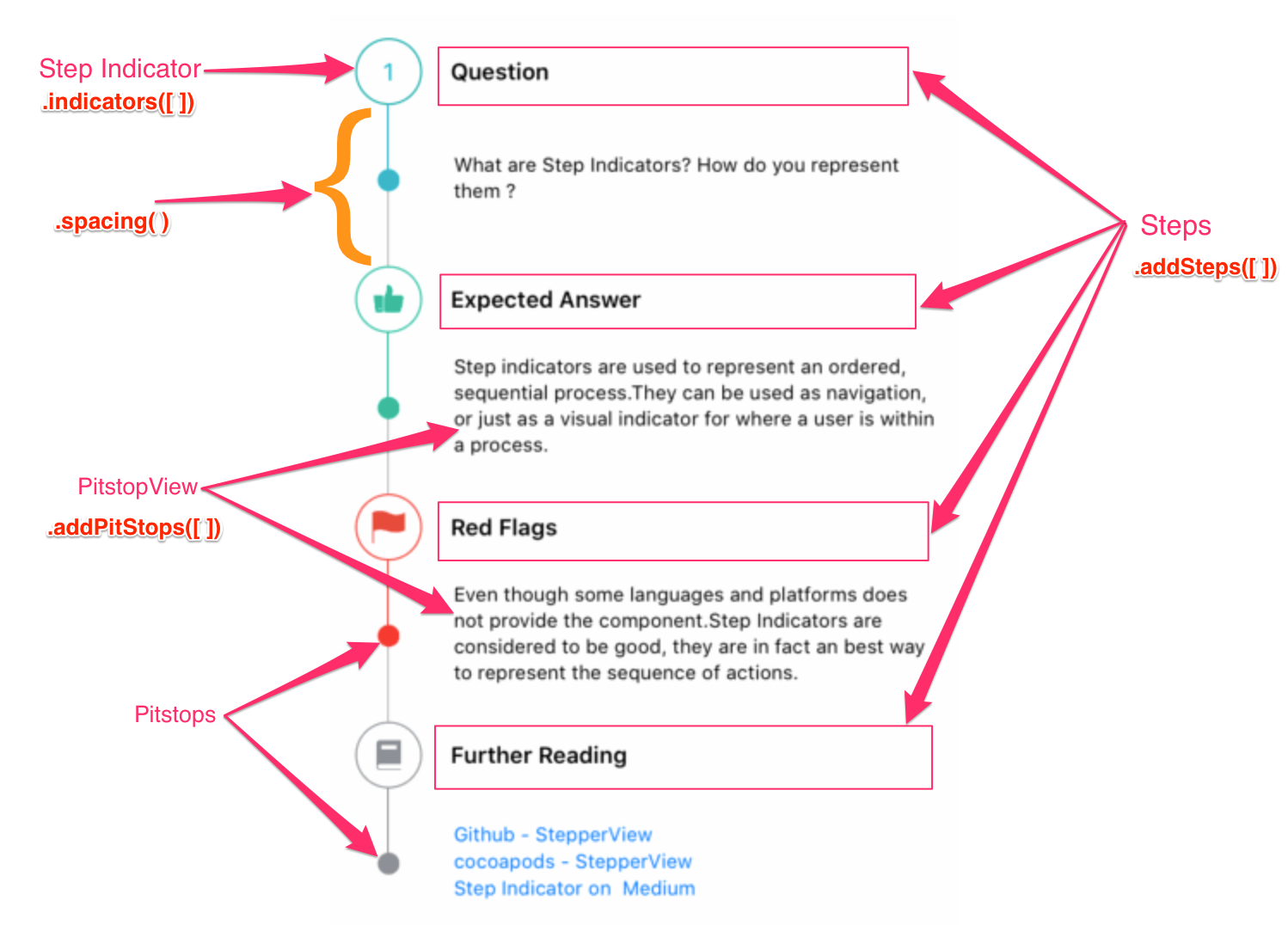Awesome iOS Developer
Feel free to fork this repository and pull requests!!
🔎
Content
- Coding Convention
- Design Pattern
- Code Structuring
- UIDesign
- Helper
- API
- JSON
- Notification Center
- UserDefaults
- Core Data
- Third Party Library
- Localization
- Accessibility
- GCD
- Testing
- CI/CD
- In App Purchase(IAP)
- Notification
- FRP
- Security
- Error Search
- Useful Stuff
Coding convention
set of guidelines for a specific programming language that recommend programming style
Swift Style Guide
Swift Lint
The way of force you to adapt coding convention
otherwise project build will FAILED
- Swift Lint apply for all project
👍
if which swiftlint >/dev/null; then
swiftlint
else
echo "error: SwiftLint not installed, download from https://github.com/realm/SwiftLint"
exit 1
fi
put .yml file into root folder and apply following code in Build Phases
You can modify(delete) SwiftLint Option with opening .yml file
Shift + Command + . will show the hidden file
Design Pattern
Check this website for design pattern in Swift
Adaptor
Delegation
weak var delegate: SomeProtocol?
Factory
Observer
Observer is a behavioral design pattern that allows some objects to notify other objects about changes in their state.
- Observer - An object that wishes to be notified when the state of another object changes.
- Subject (Observable) - An object that maintains a list of observers, and inform them of state changes usually by calling one of their methods. An observable slightly differs in this in that it is just a function that sets up an observation.
- Subscribe - An observer lets a subject know that it wants to be informed of changes through a process called subscribing.
Check following sites
TBD
KVO
For more info, go Apple Developer Site
KVC
Singleton
class SingletonPattern {
static let manager = SingletonPattern()
private init() {}
}
Code Structuring(Architecture)
MVC
MVC pattern stands for Model - View - Controller
- Model - Model take care of storing data.
- View - View renders the data for users
- Controller - Controller modifies the View, accepts user input and interacts directly with the Model. And take care of view logic and business logic.
MVP
MVVM
MVVM patterns stand for Model - View - ViewModel
MVC vs MVVM
-
Model – Which holds the application data
-
View – It displays the data that is stored in model. These are visual elements through which a user interacts. These are subclasses of UIView
-
View Model – Transform model information/data and it interacts with controller or view to display those informations.
-
Controller class – It will be there but the responsibility of view business logic has been removed and give to view model
You can check App example of using MVVM here
VIPER
- View - Displays what it is told to by the Presenter and relays user input back to the Presenter.
- Interactor - Contains the business logic as specified by a use case.
- Presenter - contains view logic for preparing content for display (as received from the Interactor) and for reacting to user inputs (by requesting new data from the Interactor).
- Entity - contains basic model objects used by the Interactor.
- Routing - contains navigation logic for describing which screens are shown in which order.
For more info, go here
UIDesign
HIG(Human Interface Guidelines)
iOS icon
- SF Symbols Download SF Symbols2 for more icons!
- icon8 You can download icons imge for your APP
- appicon generate the app icon size
UIdesign Inspiration
Vector Graphic Editors
Design Collaboration Tools
Design Tools
- DetailsPro You can design with SwiftUI free
👍
Helper
All files are resuable files and protocol oriented. Just Copy and Paste inside your project and use it!!
These helper files are not with Error Handling! careful at use
Email, Message, Call
You can check the file in the follow link
Usage
import MessageUI first
import MessageUI
Then use it
Don't forget to extend the mail, message delegate to your ViewController!
lazy var conversation = ConversationManager(presentingController: self, mailDelegate: self, messageDelegate: self, viewController: self)
@IBAction private func sendEmail(_ sender: UIButton) {
conversation.sendEmail(feedback: MailFeedback(recipients: ["[email protected]"], subject: "FeedBack", body: "Write feedback here"))
}
@IBAction private func sendMessage(_ sender: UIButton) {
conversation.sendMessage(feedback: MessageFeedBack(recipients: ["1111111111"], body: "Type here"))
}
@IBAction private func startCall(_ sender: UIButton) {
conversation.makeCall(number: "1111111111")
}
Good To GO
See Example here
Network Layer
Usage
First, set the base URL in EndPointType file
Don't forget to put your API key in it!
var baseURL: URL {
guard let url = URL(string: "https://api.openweathermap.org/data/2.5/") else {
fatalError("baseURL could not be configured.")
}
return url
}
then make a instance of router.swift file in your code
private let router = Router<YourAPI>()
for YourAPI part, simply create a new enum with cases about specific api URL
It will make your router more dynamic! Don't forget extension to EndPointType!
enum YourAPI {
case first(country: String)
case second(time: Int)
case third(name: String)
}
extension YourAPI: EndPointType {
var path: String {
switch self {
case .first(let country):
return "\(country).json"
case .second(let time):
return "\(time).json"
case .third(let name):
return "\(name).json"
}
}
}
then, use it like this
router.request(.first(country: London)) { [weak self] (results: Result<CountryWeather, AppError>) in
guard let self = self else { return }
switch results {
case .success(let data):
// insert your modifications!
case .failure(let error):
// insert your modifications!
print(error)
}
}
CountryWeather should be a model with Decodable
If you want to see how can I use Network Layer in Project, check this
This reusable network layer files for referenced from here
Also Alamofire will be a great option for Network Layer!
Image Picker
Usage
Copy and Paste in your project and then declare Image Picker object inside your project
lazy var imagePicker = ImagePicker(presentationController: self, delegate: self)
Then, extend ImagePickerDelegate to your viewController
extension ViewController: ImagePickerDelegate {
func didSelect(image: UIImage?) {
self.yourImageView.image = image
self.dismiss(animated: true, completion: nil)
}
}
Good To GO
See Example here
File Manager
Usage
Copy and Paste in your project
let readData = FileManageHelper.manager.readFile(filename: fileNameTextField.text ?? "", type: extensionTextField.text ?? "")
resultTextField.text = readData
File Manager are wrote with singleton pattern, therefore no need to declare in side your code!
Good To GO
Video Downloader
Usage
Make an object of VideoManager inside your code
let videoManager = VideoManager()
use downloadVideoLinkAndCreateAsset function to start download with entering URL
self.videoManager.downloadVideoLinkAndCreateAsset(text)
Good To GO
Image Downloader
There is no file for Image Downloader.
To download images into device, only thing is this
if let data = try? Data(contentsOf: urls),
let image = UIImage(data: data) {
UIImageWriteToSavedPhotosAlbum(image, nil, nil, nil)
}
Just change urls into your image URL
UIImageWriteToSavedPhotosAlbum will take care it to download to device.
For more info go here
Good To GO
Location Manager
Currently Working
API
API(Application Programming Interface) is an interface that defines interactions between multiple software applications or mixed hardware-software intermediaries. It defines the kinds of calls or requests that can be made, how to make them, the data formats that should be used, the conventions to follow, etc.
Various API Site
JSON
JSON is a language-independent data format
Which is relative with KEY - VALUE pair
{
"main": [
{
"title": "example1",
"body": "body1"
},
{
"title": "example2",
"body: "body2"
}
]
}
JSON parser extension for Chrome
This extension makes JSON more structable JSON parser pro FREE
JSONDecoder
To use JSONDecoder in swift, you have to define the model to be Codable or Decodable
public typealias Codable = Decodable & Encodable
Decodable can only decode the json data. Can't encoded json file!!
struct User: Codable {
var firstName: String
var lastName: String
var country: String
enum CodingKeys: String, CodingKey {
case firstName = "first_name"
case lastName = "last_name"
case country
}
}
To avoid snake_case in swift, use CodingKeys or JSONDecoder.KeyDecodingStrategy
To use JSONDecoding, declare JSONDecoder and use decode() function
do {
let data = try JSONDecoder().decode(T.self, from: unwrappedData)
completionOnMain(.success(data))
} catch {
print(error)
completionOnMain(.failure(.parseError))
}
T.self -> Model(Struct) of the data that you want to decode
data will decoded to form of T
unwrappedData -> Input actual data from file or server
This should be a Data Type!!
JSONSerialization
JSONSerialization is a old way of decode the JSON file.
Apple populated Codable since Swift 4
Example
Example of number.json data
{
"number": [
{
"name": "Dennis",
"number": "111-222-3333"
},
{
"name": "Jenny",
"number": "444-555-6666"
},
{
"name": "Ben",
"number": "777-888-9999"
}
]
}
Here is a example of JSONSerialization with actaul JSON file in project folder
Otherwise you can use URL!
private func populateDataFromJson() {
if let path = Bundle.main.path(forResource: "NumberData", ofType: "json") {
do {
let dataJson = try Data(contentsOf: URL(fileURLWithPath: path))
let jsonDict = try JSONSerialization.jsonObject(with: dataJson, options: .mutableContainers)
if let jsonResults = jsonDict as? [String: Any],
let results = jsonResults["number"] as? [[String: Any]] {
results.forEach { dict in
// simply appended to list(array)
self.phoneNumberList.append(PhoneNumber(name: dict["name"] as? String ?? "", number: (dict["number"] as? String ?? "")))
self.phoneNumberListClone.append(PhoneNumber(name: dict["name"] as? String ?? "", number: (dict["number"] as? String ?? "")))
}
}
} catch {
print(error.localizedDescription)
}
}
}
.mutableContainers allows to working like a array and dictionary type
JSON Parser Library
This library provide JSON parsing
Notification Center
UserDefaults
The UserDefaults class provides a programmatic interface for interacting with the defaults system. Check Apple Document for more info
UserDefaults has to have key-value pair
When do we use UserDafaults
- User information, like name, email address, age, occupation
- App settings, like user interface language, app color theme or “detailed vs. simple UI”
- Flags, more on this later
- If store data is small
How to find documentDirectory
Put this line of code inside of your project
func application(_ application: UIApplication, didFinishLaunchingWithOptions launchOptions: [UIApplication.LaunchOptionsKey: Any]?) -> Bool {
print(NSSearchPathForDirectoriesInDomains(.documentDirectory, .userDomainMask, true).last ?? "")
return true
}
simply move into that path and you can find the documentDirectory of your Application
if Library is not shown up, just do Shift + Command + . to show hidden files in your folder
Usage
As you can see in the below, intArray will stored inside the device through UserDefaults(), so that if device is shut down, changed value wil be stored in device.
class ViewController: UIViewController {
var intArray = [1,2,3,4,5]
let defaults = UserDefaults()
override func viewDidLoad() {
super.viewDidLoad()
intArray = defaults.array(forKey: "IntArray") as! [Int]
}
@IBOutlet weak var textField: UILabel!
@IBAction private func isClicked(_ sender: UIButton) {
intArray.append(6)
defaults.set(intArray, forKey: "IntArray")
textField.text = "\(intArray)"
}
}
You can your plist file like this!
Declare Userdefault like this!
let defaults = UserDefaults.standard
standard allows to access from anywhere inside device
With using set function, you can set userdefaults
Also these function will allow to get a data from plist
Store Object
You are GOOD TO GO
Core Data
Use Core Data to save your application’s permanent data for offline use, to cache temporary data, and to add undo functionality to your app on a single device.
Core Data in Swift is using SQLite as DEFAULT
Image From London App Brewery
Set Up Core Data
Simply Click Core Data check box when you create a new project
If you want to attach Core Data in exsiting project
Create Data Model file first
Then import CoreData inside your AppDelegate.swift file
import CoreData
And Copy and Paste this lines of code inside your AppDelegate.swift file
// MARK: - Core Data stack
lazy var persistentContainer: NSPersistentContainer = {
/*
The persistent container for the application. This implementation
creates and returns a container, having loaded the store for the
application to it. This property is optional since there are legitimate
error conditions that could cause the creation of the store to fail.
*/
let container = NSPersistentContainer(name: "Your DataModel file name")
container.loadPersistentStores(completionHandler: { (storeDescription, error) in
if let error = error as NSError? {
// Replace this implementation with code to handle the error appropriately.
// fatalError() causes the application to generate a crash log and terminate. You should not use this function in a shipping application, although it may be useful during development.
/*
Typical reasons for an error here include:
* The parent directory does not exist, cannot be created, or disallows writing.
* The persistent store is not accessible, due to permissions or data protection when the device is locked.
* The device is out of space.
* The store could not be migrated to the current model version.
Check the error message to determine what the actual problem was.
*/
fatalError("Unresolved error \(error), \(error.userInfo)")
}
})
return container
}()
// MARK: - Core Data Saving support
func saveContext () {
let context = persistentContainer.viewContext
if context.hasChanges {
do {
try context.save()
} catch {
// Replace this implementation with code to handle the error appropriately.
// fatalError() causes the application to generate a crash log and terminate. You should not use this function in a shipping application, although it may be useful during development.
let nserror = error as NSError
fatalError("Unresolved error \(nserror), \(nserror.userInfo)")
}
}
}
Don't forget to change it
let container = NSPersistentContainer(name: "Your DataModel file name")
And goto SceneDelegate.swift file, copy below lines of code and replace yours
func sceneDidEnterBackground(_ scene: UIScene) {
// Called as the scene transitions from the foreground to the background.
// Use this method to save data, release shared resources, and store enough scene-specific state information
// to restore the scene back to its current state.
// Save changes in the application's managed object context when the application transitions to the background.
(UIApplication.shared.delegate as? AppDelegate)?.saveContext()
}
If your target is below iOS13, put this line of code in side your applicationWillTerminate of AppDelegate.swift file
self.saveContext()
Core Data Usage
Once you create your DataModel file, you can simply create a Entity(Class) and Attributes(Properties)
And then, change the type of attributes in inspector like this
Once you create your own Entities & Attributes, go to Inspector and change Module to CurrentProductModule
If you didn't set it, thats fine, but if you are working in big project, then you need to set it. Otherwise this can occurs some error.
Codegen
As you can see in above, there are three options
- Manual/None - Swift didn't generate CoreDataClass, CoreDataProperties files so that you have to create yourself (full control)
- Class Definition - Swift will generate CoreDataClass, CoreDataProperties files. (No control)
- Category/Extension - Swift will generate only Extension file (Some Control)
CoreDataClass, CoreDataProperties are located in below
/Users/dennis/Library/Developer/Xcode/DerivedData/CoreDataUserDefaultPractice-hisefjfyuvglrjekndpftwazftug/Build/Intermediates.noindex/CoreDataUserDefaultPractice.build/Debug-iphonesimulator/CoreDataUserDefaultPractice.build/DerivedSources/CoreDataGenerated/CoreDataUserDefaultPractice
And CoreDataClass, CoreDataProperties are looking like this,
If your code can run it but didn't get your Entities, Rebuild it or Restart your Xcode
Store Data
Declare context as a global variable
let context = (UIApplication.shared.delegate as! AppDelegate).persistentContainer.viewContext
Get viewContext that we defined in AppDelegate.swift file
Simply you can use this code to save your data to CoreData
func saveItem() {
do {
try context.save()
} catch {
print("Error Saving Context: \(error.localizedDescription)")
}
}
Use it wherever you want
Data can be find if you print the path
print(FileManager.default.urls(for: .documentDirectory, in: .userDomainMask))
You can check Entities, Properties inside that file
Load Data
Refer this code and apply it to your code wherever you want to reload it
func loadItem() {
let request: NSFetchRequest<Item> = Item.fetchRequest()
do {
itemArray = try context.fetch(request)
} catch {
print("Load Item Error: \(error.localizedDescription)")
}
}
Item will be your Entity, itemArray will be your Entity object Don't forget to import CoreData
Update Data
Simply use setValue function so that you can update your value in DB
itemArray[0].setValue(<#T##value: Any?##Any?#>, forKey: <#T##String#>)
if you are using TableView or CollectionView, change 0 to indexPath.row
Delete Data
Simply use delete function in context
context.delete(itemArray[0])
change number for dynamic!
You are GOOD TO GO
Third Party Library
Third Party Library saves you time as you do not need to develop the functionality that the library provides. SHOULD DEVELOPERS USE THIRD-PARTY LIBRARIES?
Relying on library(abused) is not a good idea
- awesome ios github Contains all the popular libraries in Swift
👍 - awesome swift site You can broswe popular libraries related to iOS
Dependency/Package Manager
A package manager is a tool that simplifies the process of working with code from multiple sources.
- Centralised hosting of packages and source code with public server with access to developers or contributors
- Download the source code at the run time, so that we don’t need to include it in the repository
- Link the source code to our working repository by including source files
CocoaPods
Download cocoapods
$ sudo gem install cocoapods
After finish download cocoapods, go to your root folder of your project and make pod file
$ pod init
Click into your pod file and edit
Image
After finish editing, update your pod file
$ pod install
You are GOOD TO GO
Carthage
- Getting started with Carthage to manage dependencies in Swift and iOS
- Carthage Tutorial: Getting Started
- Carthage
First, install Carthage through HomeBrew
$ brew install carthage
if already installed, check if there is latest version.
$ carthage update
Then, go to your root project folder, and do this
touch Cartfile
open cartfile, put library that you want to use
github "<owner>/<repo>" == <version>
Example
github "Alamofire/Alamofire" == 4.9.0
github "Alamofire/AlamofireImage" ~> 3.4
And then, do this
carthage update --platform iOS
After finish downloading it, go to Xcode -> Build phases
TBD
You are GOOD TO GO
Swift Package Manager
Recommend Library
- SDWebImage - Downloading and caching images from the web
- Kingfisher - Downloading and caching images from the web
- Hero - Various kind of animation with using Segue
- Alamofire - Network Layer tool
- Moya - Network abstraction layer written in Swift
- RxSwift - Reactive Programming in Swift
- SwiftyJSON - JSON parsar Helper
- IQKeyboardManager - Easy to manage Keyboard settings
- SnapKit - Swift Auto Layout DSL for iOS
- Charts - Make Beutiful Charts in your App
- etc...
Localization
Localization is the process of making your app support other languages. (Base language is English)
- Localization Apple
- Localization Apple Developer
- iOS Localization Tutorial
- Internationalizing Your iOS App: Getting Started
Localization Usage
First, you have to check Use Base Internationalization
It might be checked
English is a base Language
After you check it, add languages that you want to support in your App
Then, you can check your language file like this!
Create Localizable.strings file into your project
Unlike Swift, the .strings file requires that each line terminate with a semicolon .strings file is where you can add translation data as key-value pairs
In your .strings file, check localization button and choose language
And then add Key - Value pairs for tanslation
To use localization, use NSLocalizedString to implement it
NSLocalizedString(<#T##key: String##String#>, comment: <#T##String#>)
- [key] - put (key - value) pair that you created in .strings file
- [comment] - It will help your translators significantly and result in better translations
Simple example below
@IBAction func showAlert() {
let alertTitle = NSLocalizedString("Welcome", comment: "")
let alertMessage = NSLocalizedString("How are you", comment: "")
let cancelButtonText = NSLocalizedString("Cancel", comment: "")
let signupButtonText = NSLocalizedString("Signup", comment: "")
let alert = UIAlertController(title: alertTitle, message: alertMessage, preferredStyle: UIAlertController.Style.alert)
let cancelAction = UIAlertAction(title: cancelButtonText, style: UIAlertAction.Style.cancel, handler: nil)
let signupAction = UIAlertAction(title: signupButtonText, style: UIAlertAction.Style.default, handler: nil)
alert.addAction(cancelAction)
alert.addAction(signupAction)
present(alert, animated: true, completion: nil)
}
After that, we have to test if localization is working correctly or not
To test it, you can do either Edit Scheme or New Scheme
go to Run section, and change App Language
After finish setting Scheme try to run it!
You are GOOD TO GO
Useful for Localization
- localazy localization tool for iOS and macOS apps. Supporting .strings, .stringsdict, .plist and XLIFF files.
- locastudio Analyze, review, and edit your app translations.
Accessibility
Accessibility is all about making the iPhone, iPod touch, and iPad work for as wide a range of people as possible. That can include the very young, the very old, people brand new to computers and mobile devices, and also people with disabilities and special needs.
-
Designing your app for accessibility makes it easier to write functional tests, whether you’re using the UI Testing in Xcode.
-
You’ll also broaden your market and user base by making your app usable by a larger group.
-
Implementing accessibility in your app shows you’re willing to go the extra mile for every user, and that’s a good thing.
Accessibility Usage
To use accessibility, you have to enable this
For most UIKit classes, the default is true, but for UILabel it’s false
label.isAccessibilityElement = true
- accessibilityLabel - short description of control e.g. "Save" for button, "Rating" for label
- accessibilityHint - helps the user to understand result of the action e.g "Save the documents"
- accessibilityTraits - collection of constants that describe the type of control and/or hot it should be treated
- accessibilityValue - Used to describe the value of a none-label UI component e.g. "50%" for progress bar
GCD
GCD(Grand Central Dispatch) is a low-level API for managing concurrent operations. It can help you improve your app’s responsiveness by deferring computationally expensive tasks to the background.
DispatchQueue
An object that manages the execution of tasks serially or concurrently on your app's main thread or on a background thread.
main
We can say main is a serial queue
global()
We can say global is a concurrent queue
DispatchGroup
DispatchWorkItem
Thread Sanitizer
Thread Sanitizer is a tool to identifies the potential thread-related corruption issues. And it is a good way to find the Readers and Writers problem in your application.
How to Use Address Sanitizer
Go to this Option and Click EDIT SCHEME...
And then go to RUN and check THREAD SANITIZER
Testing
Code Coverage
Before start your Testing, add coverage will be a good option to show the result of test
First, check code coverage
Then, go to EDIT SHEME, check like this
Unit Test
UI Test
CI/CD
WWDC21 Apple released Xcode Cloud for continuous integration
For more info, go to Apple Developer Website
In App Purchase(IAP)
Requirement
- Full Apple Developoment Program($99)
- Physical IPhone Device to test IAP
Simulator can not test IAP!!
Paywall
Paywall is a way to restrict access to their information so that only paying users can use it.
Lots of developer recommend 80% - (Paywall) - 20%
Set Up
TBD
For more info about getting start of IAP, go here
Notification
Local Notification
Swift Local Notification All-In-One
Remote Notification
APNs
APNS stands for Apple Push Notification service
APNs Usage
For more info go here
FRP
Functional Reactive Programming
Rxswift
- RxSwift raywenderlich
- RxSwift - Github Repository
- RxSwift - Website
Combine
Combine released on iOS13 from Apple for Functional Reactive Programming.
Security
Security secure the data your app manages, and control access to your app.
Check below for more detail about iOS Security as well as Application security
- Introduction to Apple platform security
- iOS Security
- Apple Developer Doc about Security
- iOS App Security: Best Practices
Checklist For App Security
- Keychain For Sensitive Data Storage
- Application Transport Security Layer(TSL)
- SSL Pinning
- Jailbroken Device Check
- Disable Debug Logs
- Third-Party Library Usage Check
- Code Obfuscation
- Cryptography
- Biometric Access
Keychain
SSL Pinning
When a mobile app communicates with a server, it uses SSL(Secure Socket Layer) pinning technique for protecting the transmitted data against tampering and eavesdropping.
How SSL Works
- A browser attempts to connect with a website which is secured with a SSL. The browser then requests the web server to identify itself.
- Web server then sends the browser its SSL certificate copy.
- The browser checks if the SSL certificate must be trusted. If it can be, a message is sent to the web server.
- Web server then sends back an acknowledgement to begin the SSL encrypted session.
- The encrypted data is then finally shared between the browser and web server.
SSL pinning methods
- Pin the certificate – you can download the server’s certificate and bundle them in the app. At the runtime, the app compares the server certificate to ones that you have embedded.
- Pin the public key – you can retrieve the public key of certificate in the code as string. At the runtime, the application compared the certificate’s public key to one which is hard-coded in the code.
Using URLSession
func urlSession(_ session: URLSession, didReceive challenge: URLAuthenticationChallenge, completionHandler: @escaping (URLSession.AuthChallengeDisposition, URLCredential?) -> Void) {
if (challenge.protectionSpace.authenticationMethod == NSURLAuthenticationMethodServerTrust) {
if let serverTrust = challenge.protectionSpace.serverTrust {
var secresult = SecTrustResultType.invalid
let status = SecTrustEvaluate(serverTrust, &secresult)
if (errSecSuccess == status) {
if let serverCertificate = SecTrustGetCertificateAtIndex(serverTrust, 0) {
let serverCertificateData = SecCertificateCopyData(serverCertificate)
let data = CFDataGetBytePtr(serverCertificateData);
let size = CFDataGetLength(serverCertificateData);
let cert1 = NSData(bytes: data, length: size)
let file_der = Bundle.main.path(forResource: "name-of-cert-file", ofType: "cer")
if let file = file_der {
if let cert2 = NSData(contentsOfFile: file) {
if cert1.isEqual(to: cert2 as Data) { completionHandler(URLSession.AuthChallengeDisposition.useCredential, URLCredential(trust:serverTrust))
return
}
}
}
}
}
}
}
// Pinning failed completionHandler(URLSession.AuthChallengeDisposition.cancelAuthenticationChallenge, nil)
}
Using Alamofire 5
If you are using above version, this code should be changed
First, Download SSL certificate to your project folder
https://www.yourdomain.com (NOT IN THIS WAY)
openssl s_client -showcerts -connect yourdomain.com:443 < /dev/null | openssl x509 -outform DER > yourdomain.cer
Make a SessionManager to get SSL Pinning
let sessionManager: SessionManager = {
let serverTrustPolicies: [String: ServerTrustPolicy] = ["yourdomain.com": .pinCertificates(certificates: ServerTrustPolicy.certificates(),
validateCertificateChain: true,
validateHost: true)]
return SessionManager(serverTrustPolicyManager: ServerTrustPolicyManager(policies: serverTrustPolicies))
}()
request from sessionManager, if it is invalid, print error
sessionManager.request("https://yourdomain.com").responseString { (dataResponse) in
switch dataResponse.result {
case .failure(let err):
print(err)
case .success(let val):
print(val)
if let headerFields = dataResponse.response?.allHeaderFields {
print(headerFields)
}
}
}
Relative Stuff
TrustKit makes it easy to deploy SSL public key pinning
Code Obfuscation
Code obfuscation is the act of deliberately obscuring source code, making it very difficult for humans to understand, and making it useless to hackers who may have ulterior motives.
Cryptography
Biometric Access
Apple made a big change when it released the iPhone X: It ditched Touch ID fingerprint security for a new face-based biometric sign-on tool called Face ID. The fingerprint scanner on most post-iPhone X Apple products is gone, and in its place is a new camera array capable of capturing a face map that is, according to Apple, 20 times less likely to be hacked than a Touch ID fingerprint.
Face ID & Touch ID
To use Face ID, Add Privacy - Face ID Usage Description into your info.plist file in your project
import LocalAuthentication, which can allow you to implement Biometric Access
import LocalAuthentication
After that, using LAContext() we can implement Face ID
Here are simple example that how Face ID can impelement
@IBAction private func isTouched(_ sender: UIButton!) {
let context = LAContext()
var error: NSError? = nil
if context.canEvaluatePolicy(.deviceOwnerAuthenticationWithBiometrics, error: &error) {
let reason = "touch id"
context.evaluatePolicy(.deviceOwnerAuthenticationWithBiometrics, localizedReason: reason) { [weak self](success, error) in
DispatchQueue.main.async {
guard success, error == nil else {
// If Fail
let alert = UIAlertController(title: "FAceID Fail", message: "error", preferredStyle: .alert)
let action = UIAlertAction(title: "cancle", style: .cancel, handler: nil)
alert.addAction(action)
self?.present(alert, animated: true, completion: nil)
return
}
// If success
let vc = UIViewController()
vc.title = "hi"
vc.view.backgroundColor = .blue
self?.present(vc, animated: true, completion: nil)
}
}
} else {
// If device is not supporting Face ID
}
}
Error Handling is your own part
You are GOOD TO GO
Error Search
Find your common error here
Useful Stuff
I listed some of the useful & interesting stuff related with Swift
How to submit your app to the AppStore
Online Swift Playground
SwiftPlayground - Online Swift Playground
Show Preview in UIKit(Build UI with Code Base)
👍
👍
👍
👍
👍
Copy this code and Paste into your controller
#if canImport(SwiftUI) && DEBUG
import SwiftUI
struct SwiftLeeViewRepresentable: UIViewRepresentable {
func makeUIView(context: Context) -> UIView {
return UIStoryboard(name: "Main", bundle: Bundle.main).instantiateInitialViewController()!.view
}
func updateUIView(_ view: UIView, context: Context) {
}
}
@available(iOS 13.0, *)
struct SwiftLeeViewController_Preview: PreviewProvider {
static var previews: some View {
SwiftLeeViewRepresentable()
}
}
#endif
Enable canvas option like this
You are GOOD TO GO
Compare Changes in Swift Version
You can compare changes based on Swift Verison
Managing Xcode Space
This will be helful when you are running out of storage in your mac
# 1
echo "Removing Derived Data..."
rm -rf ~/Library/Developer/Xcode/DerivedData/
# 2
echo "Removing Device Support..."
rm -rf ~/Library/Developer/Xcode/iOS\ DeviceSupport
rm -rf ~/Library/Developer/Xcode/watchOS\ DeviceSupport
rm -rf ~/Library/Developer/Xcode/tvOS\ DeviceSupport
# 3
echo "Removing old simulators..."
xcrun simctl delete unavailable
# 4
echo "Removing caches..."
rm -rf ~/Library/Caches/com.apple.dt.Xcode
rm -rf ~/Library/Caches/org.carthage.CarthageKit
# 5
if command -v pod &> /dev/null
then
# 6
pod cache clean --all
fi
echo "Done!"
After writing, run it with this command
chmod u+x clean-xcode.sh
And then
./clean-xcode.sh
This will cleans out derived data, device support, simulators and caches. So that once you execute it, You have to build your project AGAIN
For More Info, visit here
Roadmap for iOS Developer
check this out here
Use VIM in Xcode
Check this site for more info!
Since Xcode 13(BETA), you can find Vim in Preference -> Text Editing -> Editing -> Enable Vim Key bindings
Write README.md
how-to-write-a-readme will help you to write a README.md file more dynamically
Also you can edit Readme.md file with VSCode Extension! Check out in VSCode!
❤
Supporters
⭐
Stargazers
🍴
Forks
🌟
GitHub Stargazers
Author
This README.md file is written by Jungpyo Hong (Dennis) email: [email protected]