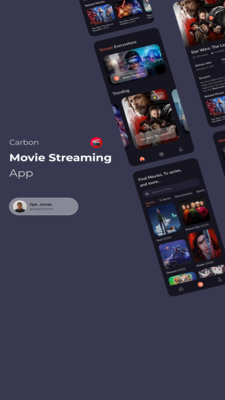Mercuryo-Widget
Mercuryo Widget Wrapper is a lightweight library for developers of apps who embed Mercuryo Widget into their mobile UX.
Solely purpose of the library is to provide an easy way to initialize WebView passing correct parameters with all needed permissions.
Requirements
- iOS 9.0+
- Xcode 11+
- Swift 5.1+
Communication
- If you need to find or understand an API, check our documentation.
- If you need more information, check our help page.
- If you found a bug, open an issue. The more detail the better!
- If you want to contribute, submit a pull request.
Installation
CocoaPods
CocoaPods is a dependency manager for Cocoa projects. For usage and installation instructions, visit their website. To integrate Mercuryo Widget into your Xcode project using CocoaPods, specify it in your Podfile:
pod 'MRCRWidget'
Carthage
Carthage is a decentralized dependency manager that builds your dependencies and provides you with binary frameworks. To integrate Mercuryo Widget into your Xcode project using Carthage, specify it in your Cartfile:
github "mercuryoio/Mercuryo-Widget-Wrapper-iOS" ~> 1.0
Swift Package Manager
The Swift Package Manager is a tool for automating the distribution of Swift code and is integrated into the swift compiler. It is in early development, but Mercuryo Widget does support its use on supported platforms.
Once you have your Swift package set up, adding MRCRWidget as a dependency is as easy as adding it to the dependencies value of your Package.swift.
dependencies: [
.package(url: "https://github.com/mercuryoio/Mercuryo-Widget-Wrapper-iOS.git", .upToNextMajor(from: "1.0.0"))
]
Manually
If you prefer not to use either of the aforementioned dependency managers, you can integrate Mercuryo Widget into your project manually.
Embedded Framework
- Open up Terminal,
cdinto your top-level project directory, and run the following command "if" your project is not initialized as a git repository:
$ git init
- Add Mercuryo Widget as a git submodule by running the following command:
$ git submodule add https://github.com/mercuryoio/Mercuryo-Widget-Wrapper-iOS.git
-
Open the new
MRCRWidgetfolder, and drag theMRCRWidget.xcodeprojinto the Project Navigator of your application's Xcode project.It should appear nested underneath your application's blue project icon. Whether it is above or below all the other Xcode groups does not matter.
-
Select the
MRCRWidget.xcodeprojin the Project Navigator and verify the deployment target matches that of your application target. -
Next, select your application project in the Project Navigator (blue project icon) to navigate to the target configuration window and select the application target under the "Targets" heading in the sidebar.
-
In the tab bar at the top of that window, open the "General" panel.
-
Click on the
+button under the "Embedded Binaries" section. -
You will see
MRCRWidget.xcodeprojfolder. -
And that's it!
The
MRCRWidget.frameworkis automagically added as a target dependency, linked framework and embedded framework in a copy files build phase which is all you need to build on the simulator and a device.
Usage
Widget Configuration
For the first, you should create a configuration for your widget. You can choose one of the standard environment production or sandbox
import MRCRWidget
do {
let configuration = try WidgetConfiguration(
widgetId: "67710925-8b40-4767-846e-3b88db69f04d",
environment: .production,
params: nil
)
} catch {
assertionFailure(error.localizedDescription)
}
or use your own widget url
import MRCRWidget
do {
let configuration = try WidgetConfiguration(
widgetId: "67710925-8b40-4767-846e-3b88db69f04d",
widgetURL: URL(string: "https://exchange.mydomain.io"),
params: nil
)
} catch {
assertionFailure(error.localizedDescription)
}
Presenting Widget
Next, you should create WidgetAssembly and call build method. It returns a ViewController that you can show as you want.
import MRCRWidget
let vc = WidgetAssembly(
configuration: configuration,
uiDelegate: self
)
.build()
self.present(
vc,
animated: true
)
Supporting Widget UI Delegate
You can also support the error handling from Mercuryo Widget. Just implement WidgetUIDelegate.
import MRCRWidget
extension ViewController: WidgetUIDelegate {
func widgetDidReceiveError(_ error: WidgetError) {
switch error.errorCode {
case .photoLibraryAuthorizationFailed:
showAlert()
default:
break
}
}
}
License
Mercuryo Widget is released under the MIT license. See LICENSE for details.