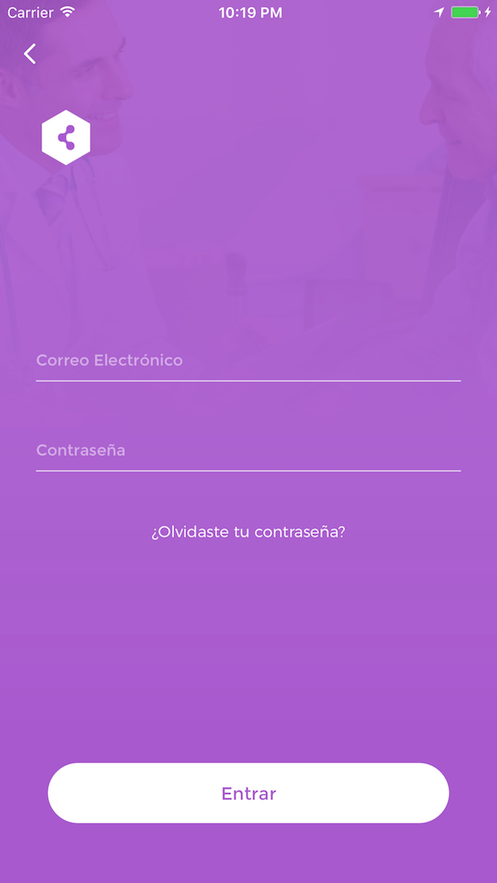LoginKit
About
LoginKit is a quick and easy way to add Facebook and email Login/Signup UI to your app. If you need to quickly prototype an app, create an MVP or finish an app for a hackathon, LoginKit can help you by letting you focus on what makes your app special and leave login/signup to LoginKit. But if what you really want is a really specific and customized login/singup flow you are probably better off creating it on your own.
LoginKit handles Signup & Login, via Facebook & Email. It takes care of the UI, the forms, validation, and Facebook SDK access. All you need to do is start LoginKit, and then make the necessary calls to your own backend API to login or signup.
This is a simple example of how your login can look. Check out the example project to see how this was done and tinker around with it.
This other example is LoginKit in use in one of our client apps.
What's New
v.1.0.0
- Ability to use
LoginViewController,SignupViewControllerandPasswordViewControlleron it's own without having to use the LoginCoordinator - Ability to hide Login, Signup and Facebook buttons in initial screen
- Added ability to remove background gradient
- Added ability to remove animation when starting the Login Coordinator
- Fixed an issue with the keyboard mover not working in some cases
- Fixes/Improvements to the sample project
- Updated Facebook SDK to latest version
Requirements
Installation
LoginKit is available through CocoaPods. To install it, simply add the following line to your Podfile:
pod "ILLoginKit"
Getting Started
Login Coordinator
Everything is handled through the LoginCoordinator class. You instantiate it and pass the root view controller which is the UIViewController from which the LoginKit process will be started (presented) on. This will usually be self.
import LoginKit
class ViewController: UIViewController {
lazy var loginCoordinator: LoginCoordinator = {
return LoginCoordinator(rootViewController: self)
}()
...
func showLogin() {
loginCoordinator.start()
}
...
}
Afterwards call start on the coordinator. That's it!
Customization
Of course you will want to customize the Login Coordinator to be able to supply your own UI personalization, and to perform the necessary actions on login or signup.
That is done by subclassing the LoginCoordinator class.
class LoginCoordinator: ILLoginKit.LoginCoordinator {
}
Start
Handle anything you want to happen when LoginKit starts. Make sure to call super.
override func start(animated: Bool = true) {
super.start(animated: animated)
configureAppearance()
}
Configuration
You can set any of these properties on the configuration property of the superclass to change the way LoginKit looks. Besides the images, all other properties have defaults, no need to set them if you don't need them.
| Property | Effect |
|---|---|
| backgroundImage | The background image that will be used in all ViewController's. |
| backgroundImageGradient | Set to false to remove the gradient from the background image. (Default is true) |
| mainLogoImage | A logo image that will be used in the initial ViewController. |
| secondaryLogoImage | A smaller logo image that will be used on all ViewController's except the initial one. |
| tintColor | The tint color for the button text and background color. |
| errorTintColor | The tint color for error texts. |
| loginButtonText | The text for the login button. |
| signupButtonText | The text for the signup button. |
| facebookButtonText | The text for the facebook button. |
| forgotPasswordButtonText | The text for the forgot password button. |
| recoverPasswordButtonText | The text for the recover password button. |
| namePlaceholder | The placeholder that will be used in the name text field. |
| emailPlaceholder | The placeholder that will be used in the email text field. |
| passwordPlaceholder | The placeholder that will be used in the password text field. |
| repeatPasswordPlaceholder | The placeholder that will be used in the repeat password text field. |
| shouldShowSignupButton | To hide the signup button set to false. (Default is true) |
| shouldShowLoginButton | To hide the login button set to false. (Default is true) |
| shouldShowFacebookButton | To hide the Facebook button set to false. (Default is true) |
| shouldShowForgotPassword | To hide the forgot password button set to false. (Default is true) |
// Customize LoginKit. All properties have defaults, only set the ones you want.
func configureAppearance() {
// Customize the look with background & logo images
configuration.backgroundImage =
configuration.mainLogoImage =
configuration.secondaryLogoImage =
// Change colors
configuration.tintColor = UIColor(red: 52.0/255.0, green: 152.0/255.0, blue: 219.0/255.0, alpha: 1)
configuration.errorTintColor = UIColor(red: 253.0/255.0, green: 227.0/255.0, blue: 167.0/255.0, alpha: 1)
// Change placeholder & button texts, useful for different marketing style or language.
configuration.loginButtonText = "Sign In"
configuration.signupButtonText = "Create Account"
configuration.facebookButtonText = "Login with Facebook"
configuration.forgotPasswordButtonText = "Forgot password?"
configuration.recoverPasswordButtonText = "Recover"
configuration.namePlaceholder = "Name"
configuration.emailPlaceholder = "E-Mail"
configuration.passwordPlaceholder = "Password!"
configuration.repeatPasswordPlaceholder = "Confirm password!"
}
You can also create your own type that conforms to the ConfigurationSource protocol, or use the DefaultConfiguration struct. Then just set it on the configuration object like so.
configuration = DefaultConfiguration(backgroundImage: signupButtonText: "Create Account",
loginButtonText: "Sign In",
facebookButtonText: "Login with Facebook",
forgotPasswordButtonText: "Forgot password?",
recoverPasswordButtonText: "Recover",
emailPlaceholder: "E-Mail",
passwordPlaceholder: "Password!",
repeatPasswordPlaceholder: "Confirm password!",
namePlaceholder: "Name",
shouldShowSignupButton: false,
shouldShowLoginButton: true,
shouldShowFacebookButton: false,
shouldShowForgotPassword: true)x
Completion Callbacks
Override these other 4 callback methods to handle what happens after the user tries to login, signup, recover password or enter with facebook.
Here you would call your own API.
// Handle login via your API
override func login(email: String, password: String) {
print("Login with: email =\(email) password = \(password)")
}
// Handle signup via your API
override func signup(name: String, email: String, password: String) {
print("Signup with: name = \(name) email =\(email) password = \(password)")
}
// Handle Facebook login/signup via your API
override func enterWithFacebook(profile: FacebookProfile) {
print("Login/Signup via Facebook with: FB profile =\(profile)")
}
// Handle password recovery via your API
override func recoverPassword(email: String) {
print("Recover password with: email =\(email)")
}
Finish
After successfull login call the finish() method on LoginCoordinator. Be sure to call super.
override func finish(animated: Bool = true) {
super.finish(animated: animated)
}
Code
The final result would look something like this.
import Foundation
import ILLoginKit
class LoginCoordinator: ILLoginKit.LoginCoordinator {
// MARK: - LoginCoordinator
override func start(animated: Bool = true) {
super.start(animated: animated)
configureAppearance()
}
override func finish(animated: Bool = true) {
super.finish(animated: animated)
}
// MARK: - Setup
// Customize LoginKit. All properties have defaults, only set the ones you want.
func configureAppearance() {
// Customize the look with background & logo images
configuration.backgroundImage = #imageLiteral(resourceName: "Background")
// mainLogoImage =
// secondaryLogoImage =
// Change colors
configuration.tintColor = UIColor(red: 52.0/255.0, green: 152.0/255.0, blue: 219.0/255.0, alpha: 1)
configuration.errorTintColor = UIColor(red: 253.0/255.0, green: 227.0/255.0, blue: 167.0/255.0, alpha: 1)
// Change placeholder & button texts, useful for different marketing style or language.
configuration.loginButtonText = "Sign In"
configuration.signupButtonText = "Create Account"
configuration.facebookButtonText = "Login with Facebook"
configuration.forgotPasswordButtonText = "Forgot password?"
configuration.recoverPasswordButtonText = "Recover"
configuration.namePlaceholder = "Name"
configuration.emailPlaceholder = "E-Mail"
configuration.passwordPlaceholder = "Password!"
configuration.repeatPasswordPlaceholder = "Confirm password!"
}
// MARK: - Completion Callbacks
// Handle login via your API
override func login(email: String, password: String) {
print("Login with: email =\(email) password = \(password)")
}
// Handle signup via your API
override func signup(name: String, email: String, password: String) {
print("Signup with: name = \(name) email =\(email) password = \(password)")
}
// Handle Facebook login/signup via your API
override func enterWithFacebook(profile: FacebookProfile) {
print("Login/Signup via Facebook with: FB profile =\(profile)")
}
// Handle password recovery via your API
override func recoverPassword(email: String) {
print("Recover password with: email =\(email)")
}
}
Using the ViewController's without the LoginCoordinator
If you only need to use the LoginViewController or SignupViewController or PasswordViewController on it's own, without using the LoginCoordinator, now you can.
Just subclass any of them, and set configuration property in the viewDidLoad() method before calling super.viewDidLoad().
class OverridenLoginViewController: LoginViewController {
override func viewDidLoad() {
configuration = Settings.defaultLoginConfig // configure before calling super
super.viewDidLoad()
}
override func didReceiveMemoryWarning() {
super.didReceiveMemoryWarning()
}
}
Then just present the ViewController, and set the delegate property to receive the appropiate callbacks for that controller.
Author
Daniel Lozano, [email protected]
License
LoginKit is available under the MIT license. See the LICENSE file for more info.