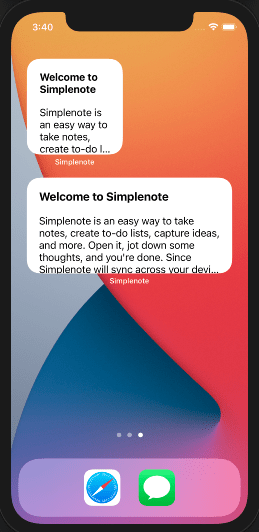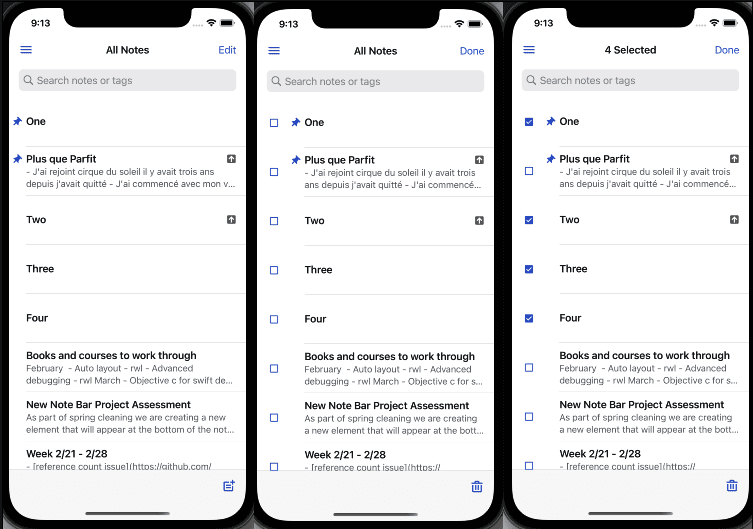Simplenote for iOS
A Simplenote client for iOS. Learn more about Simplenote at Simplenote.com.
Build Instructions
Download Xcode
At the moment Simplenote for iOS uses Swift 5 and requires Xcode 10.2 or newer. Xcode can be downloaded from Apple.*
Third party tools
We use a few tools to help with development. To install or update the required dependencies, run the follow command on the command line:
rake dependencies
CocoaPods
Simplenote for iOS uses CocoaPods to manage third party libraries. Third party libraries and resources managed by CocoaPods will be installed by the rake dependencies command above.
SwiftLint
We use SwiftLint to enforce a common style for Swift code. The app should build and work without it, but if you plan to write code, you are encouraged to install it. No commit should have lint warnings or errors.
You can set up a Git pre-commit hook to run SwiftLint automatically when committing by running:
rake git:install_hooks
This is the recommended way to include SwiftLint in your workflow, as it catches lint issues locally before your code makes its way to Github.
Alternately, a SwiftLint scheme is exposed within the project; Xcode will show a warning if you don't have SwiftLint installed.
SwiftLint is integrated directly into the Xcode project, so lint errors appear as warnings after you build the project
If your code has any style violations, you can try to automatically correct them by running:
rake lint:autocorrect
Otherwise you have to fix them manually.
Open Xcode
Launch the workspace by running the following from the command line:
rake xcode
This will ensure any dependencies are ready before launching Xcode.
You can also open the project by double clicking on Simplenote.xcworkspace file, or launching Xcode and choose File > Open and browse to Simplenote.xcworkspace.
Once you have opened Simpleonte iOS in Xcode, depending on your setup, you may need to make a few changes before you can build the app. In Xcode hit Command + B and see if you get any errors.
Known Xcode Issues
There are some common errors that can happen when first getting Simplenote iOS setup. Check these instructions to see how to fix those.
If you see The server SSH fingerprint failed to verify before you can build Simplenote you will need to mark the app as trusted. To do this, tap on the warning and hit Trust
If the build fails with an Authentication failed because the credentials were missing error most likely you need to update the Swift Packages before being able to build the app. We use Swift Package Manager for some internal dependencies which can be found on Github. To fetch these packages, connect Xcode to Github by going to Xcode > Preferences > Accounts, then enter your Github account details. To be able to fetch these dependencies Xcode will need to be connected to a Github account via SSH
Once you have trusted the app and the SPM packages are downloaded you should be able to build the app. Try Command + B again and make sure that it builds correctly.
Setup Credentials
Simplenote is powered by the Simperium Sync'ing protocol. To be able to connect a development build of Simplenote iOS to the Simperium syncing service you will first need to setup app credentials. We distribute testing credentials that help us authenticate your application, and verify that the API calls being made are valid.
Please copy the testing Simperium credentials as follows:
mkdir -p ~/.configure/simplenote-ios/secrets && cp Simplenote/SPCredentials-demo.swift ~/.configure/simplenote-ios/secrets/SPCredentials.swift
This will copy the demo SPCredentials file into the correct directory with the basic details for an OSS contributor. Then edit the new Simplenote/Credentials/SPCredentials.swift file and change the simperiumAppID and simperiumApiKey fields to the correct values that appear in your Simperium app. If you don't see the file there, try doing a build by pressing Command + B and then restarting Xcode. You should see it then.
This will allow you to compile and run the app on a device or a simulator. With the app running in the simulator you can connect to Simplenote. Note that for testing builds you can only connect to Simplenote account using the email address and password of your account onSimperium.com. You can not connect to regular Simplenote accounts in development builds.
Note: Simplenote API features such as sharing and publishing will not work with development builds.
Optional
If you want to try the screenshots generation locally, also create your own testing credentials for that target:
mkdir -p ~/.configure/simplenote-ios/secrets && cp Simplenote/ScreenshotsCredentials-demo.swift ~/.configure/simplenote-ios/secrets/ScreenshotsCredentials.swift
Style Guidelines
We follow the WordPress iOS Style Guidelines, and we're constantly improving / adopting latest techniques.
Contributing
Read our Contributing Guide to learn about reporting issues, contributing code, and more ways to contribute.
License
Simplenote for iOS is an Open Source project covered by the GNU General Public License version 2.
Happy noting!



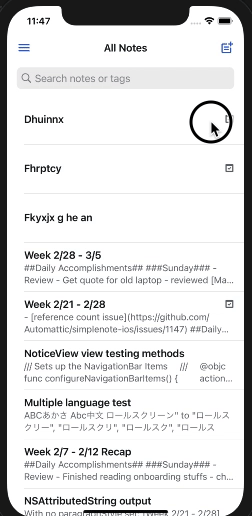
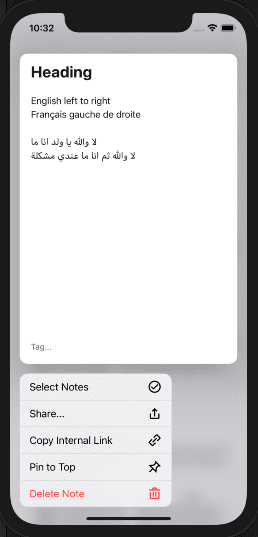
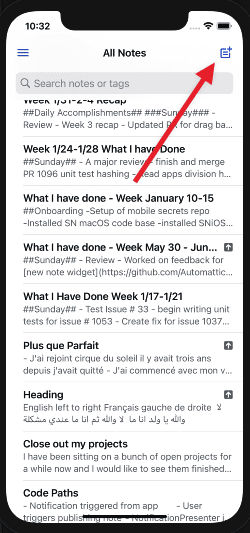
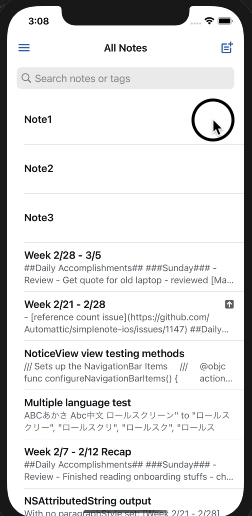 ### Test
1. From the note list try to delete a note using the contextual actions, a note will appear
2. now delete a another note, you will see the first notice is dismissed before the second one can be trashed.
### Test
1. From the note list try to delete a note using the contextual actions, a note will appear
2. now delete a another note, you will see the first notice is dismissed before the second one can be trashed.