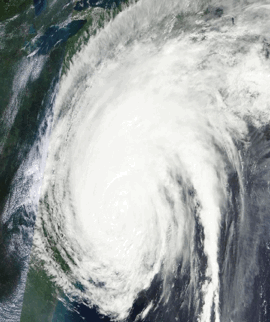FTFoldingPaper
FTFoldingPaper is a UI framework built on top of the Core Animation. It is designed to emulate paper folding effects and can be integrated with UITableView, used independently or paired with other UI components.
How To Get Started
- Download FTFoldingPaper and try it out.
- Install FTFoldingPaper to your project using CocoaPods.
- Follow instructions below.
Installation with CocoaPods
CocoaPods is a dependency manager, which automates and simplifies the process of using 3rd-party libraries like FTFoldingPaper in your projects.
You can install CocoaPods with the following command:
$ sudo gem install cocoapods
Then execute:
$ cd <path to your project folder>
$ pod init
Open pod file for edit with Xcode or another editor:
$ open -a Xcode podfile
Add the following text under "target 'your project name' do" line:
pod 'FTFoldingPaper'
Finally, execute:
$ pod install
You're done! Now open your project by clicking on the newly created xcworkspace file.
Architecture:
Paper folding animation:
FTFoldComponent
FTAnimationView
FTAnimationContext
FTParentLayerAnimations
FTFoldComponentAnimations
FTFoldComponentGradientAnimations
Integration with UITableView:
FTViewController
FTTableModel
FTTableCellMetadata
FTTableView
FTTableCell
FTTableCellSeparator
Usage:
-
Create xibs of the top and bottom layers for all your fold components.
Note that each fold component requires top and bottom layers.1.1 Press '⌘ + N'. Select "User Interface" -> "View"
1.2 Open and edit each xib according to your needs: (add UI components, setup Autolayout).
1.3 Create data model object to manage UI components of your layer, if any required. -
Subclass and configure
FTAnimationViewwithFTFoldComponentsandFTAnimationContext.
FTAnimationView hosts fold components and manages animation. Animation process is configured with FTAnimationContext
Override the next two methods in FTAnimationView:
/* example of animation view with 2 fold components*/
-(NSArray *)submitFoldComponents{
FTFoldComponent *foldComponentA = [[FTFoldComponent alloc]initWithSuperView:self
topViewNibName:@<your top layer xib name>
bottomViewNibName:@<your bottom layer xib name>];
FTFoldComponent *foldComponentB = [[FTFoldComponent alloc]initWithSuperView:self
topViewNibName:@<your top layer xib name>
bottomViewNibName:@<your bottom layer xib name>];
return @[foldComponentA,foldComponentB];
}
/* please refer to FTAnimationContext interface to get the
full list of possible configuration parameters */
-(void)configureAnimationContext:(FTAnimationContext *)animationContext{
animationContext.expandAnimationDuration = 0.6f;
animationContext.collapseAnimationDuration = 0.6f;
animationContext.foldAngleFinalValue = - M_PI/6;
animationContext.animationMediaTimingFunction = [CAMediaTimingFunction functionWithName:kCAMediaTimingFunctionLinear];
}
At this point you have FTAnimationView that is ready to be used in your UI. Continue with steps 3 - 7 if you need to integrate it into the UITableView component.
Usage with UITableView:
-
Subclass
FTTableCelland create cell prototype. You can create as many different cells as you need in order to fulfill your UI tasks.3.1 Press '⌘ + N'. Create new subclass of
UITableViewCell. Tick "Also create XIB file".
3.2 Open .h file of your class. Change parent class toFTTableCelllike this:@interface <your class name> : FTTableCell
3.3 Open and edit cell xib according to your needs: (add UI components, setup Autolayout).
3.4 Create data model object to manage UI components of your cell if any required.
3.5 Set cell identifier. -
Configure each subclassed
FTTableCellwithFTAnimationViewandFTTableCellSeparatoroverriding following methods inFTTableCell:
-(FTAnimationView *)submitAnimationView{
return [[<name of your FTAnimationView subclass> alloc]init];
}
/* do not override if you need cell without separator */
-(FTTableCellSeparator *)submitCellSeparator{
return [[FTTableCellSeparator alloc]initWithHeight:1.0f
offsetFromCellLeftEdge:0.0f
offsetFromCellRightEdge:0.0f
color:[UIColor colorWithRed:92.0f/255.0f green:94.0f/255.0f blue:102.0f/255.0f alpha:0.1f]];
}
- Subclass and configure
FTTableModel.FTTableModelis responsible for the architecture of your table view: which cells are used and in which order. It can manageFTTableCellandUITableViewCellcells in any combinations.
Override the following methods in FTTableModel:
-(NSDictionary *)submitCellsIDs{
return @{@"<id of your cell>":@"<xib name of your cell>"};
}
/* Submit your table architecture. In this example, the table consists only of cells of one type. You can implement any custom architecture combining different cell types for different rows */
-(NSArray *)submitTableCellsMetadata{
NSMutableArray *cellsMetadata = [[NSMutableArray alloc]init];
for (NSInteger i = 0; i < kNumberOfCellsInTable; i++) {
FTTableCellMetadata *tableCellMetadata = nil;
tableCellMetadata = [[FTTableCellMetadata alloc]initWithReuseID:@"<xib name of your cell>" isExpandable:YES isExpanded:NO];
[cellsMetadata addObject:tableCellMetadata];
}
return cellsMetadata;
}
-
Add TableView UI component to your controller in the storyboard.
6.1 Configure your TableView UI component.
6.2 SetFTTableViewas the custom class for your table (in storyboard settings). -
Subclass and configure
FTTableViewController.
FTTableViewControllerbridgesFTTableViewwithFTTableModeland provides other logic to manage cells operations.7.1 In your subclassed
FTTableViewController, link yourFTTableViewand subscribe forUITableViewDelegateandUITableViewDataSourceprotocols. Example:self.tableView.dataSource = self; self.tableView.delegate = self;
7.2 Override the following methods in your subclassed
FTTableViewController:-(NSInteger)tableView:(UITableView *)tableView numberOfRowsInSection:(NSInteger)section{ return [super tableView:tableView numberOfRowsInSection:section]; } -(UITableViewCell *)tableView:(UITableView *)tableView cellForRowAtIndexPath:(NSIndexPath *)indexPath{ return [super tableView:tableView cellForRowAtIndexPath:indexPath]; } -(CGFloat)tableView:(UITableView *)tableView heightForRowAtIndexPath:(NSIndexPath *)indexPath{ return [super tableView:tableView heightForRowAtIndexPath:indexPath]; } -(void)tableView:(UITableView *)tableView willDisplayCell:(UITableViewCell *)cell forRowAtIndexPath:(NSIndexPath *)indexPath{ [self updateDisplayedDataForCell:cell atIndexPath:indexPath]; }
7.3 Implement your data model to manage the content of your cells.
7.4 Implement mechanism to update the content of your cells using your data model.
You can override-(void)tableView: willDisplayCell: forRowAtIndexPath:for that purpose.
License
This project is licensed under the MIT License - see the LICENSE.md file for details