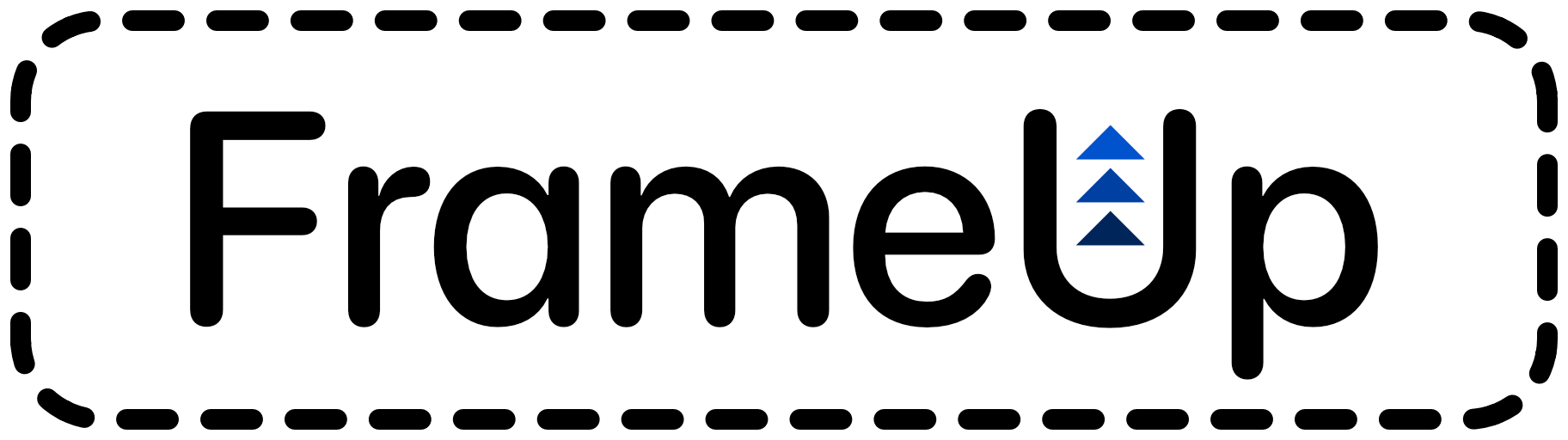Overview
A Swift Package with a collection of SwiftUI framing views and tools to help with layout.
- Size readers like
WidthReader,HeightReader, andonSizeChange(perform:) SmartScrollViewwith optional scrolling, a content-fitable frame, and live edge inset values.- Flow views for presenting tags or any view.
HFloworVFlow OverlappingImagethat overlaps neighbouring content by a percent of the image size..relativePaddingadds padding relative to the content view size.TabMenuView, a customizable tab menu withonReselectandonDoubleTapfunctions.ScaledViewto scale views and their frames to specific sizes.WidgetSize- Similar to WidgetFamily but returns widget frame sizes by device and doesn't requireWidgetKitWidgetDemoFramecreates widget frames sized for the current device (and scaled for iPad)WidgetRelativeShapefixes a bug with the corner radius ofContainerRelativeShapeon iPad.Proportionableprotocol withaspectFormat,aspectRatio,minDimension, andmaxDimension- View extension
frame(size:,alignment:)
FrameUpExample
Check out the example app to see how you can use this package in your iOS app.
Installation
- In XCode 12 go to
File -> Swift Packages -> Add Package Dependencyor in XCode 13File -> Add Packages - Paste in the repo's url:
https://github.com/ryanlintott/FrameUpand select by version.
Usage
Import the package using import FrameUp
Platforms
This package is compatible with iOS 14 or later. It's technically compatible with macOS 11 but hasn't been tested yet.
Is this Production-Ready?
Really it's up to you. I currently use this package in my own Old English Wordhord app.
Support
If you like this package, buy me a coffee to say thanks!
Details
Size Readers
Unlike 'GeometryReader' these views will provide measurement of only one axis and will only take up as much space on the other axis as is needed for their child views.
WidthReader
Provides the available width while fitting to the height of the content.
Useful inside vertical scroll views where you want to get the width without specifying a frame height.
Example:
ScrollView {
WidthReader { width in
HStack(spacing: 0) {
Text("This text frame is set to 70% of the width.")
.frame(width: width * 0.7)
.background(Color.green)
Circle()
}
}
.foregroundColor(.white)
.background(Color.blue)
Text("The WidthReader above does not have a fixed height and will grow to fit the content.")
.padding()
}
HeightReader
Provides the available height while fitting to the width of the content.
Useful inside horizontal scroll views where you want to get the height without specifying a frame width. Example:
ScrollView(.horizontal) {
HeightReader { height in
VStack(spacing: 0) {
Text("This\ntext\nframe\nis\nset\nto\n70%\nof\nthe\nheight.")
.frame(height: height * 0.7)
.background(Color.green)
Circle()
}
.foregroundColor(.white)
.background(Color.blue)
Text("\nThe\nHeightReader\nto\nthe\nleft\ndoes\nnot\nhave\na\nfixed\nwidth\nand\nwill\ngrow\nto\nfit\nthe\ncontent.")
.padding()
}
}
.onSizeChange(perform:)
Adds an action to perform when parent view size value changes.
struct OnSizeChangeExample: View {
@State private var size: CGSize = .zero
var body: some View {
Text("Hello, World!")
.padding(100)
.background(Color.blue)
.onSizeChange { size in
self.size = size
}
.overlay(Text("size: \(size.width) x \(size.height)"), alignment: .bottom)
}
}
SmartScrollView
A ScrollView with extra features.
- Optional Scrolling - When active, the view will only be scrollable if the content is too large to fit in the parent frame.
- Shrink to Fit - When active, the view will only take as much vertical and horizontal space as is required to fit the content.
- Edge Insets - An onScroll function runs when the view is scrolled and reports the edge insets. Insets are negative when content edges are beyond the scroll view edges.
These features are disabled by default and can be enabled in any combination. Similar to a standard ScrollView you can also specify the axes and toggle showsIndicators.
Example:
SmartScrollView(.vertical, showsIndicators: true, optionalScrolling: true, shrinkToFit: true) {
// Content here
} onScroll: { edgeInsets in
// Runs when view is scrolled
}
Flow Views
HFlow
A view that creates views based on a collection of data from left to right, adding rows when needed.
Each row height will be determined by the tallest element. The overall frame size will fit to the size of the laid out content.
A maximum width must be provided but WidthReader can be used to get the value (especially helpful when inside a ScrollView).
Example:
WidthReader { width in
HFlow(["Hello", "World", "More Text"], maxWidth: width) { item in
Text(item.value)
.padding(12)
.foregroundColor(.white)
.background(Color.blue)
.cornerRadius(12)
.clipped()
}
}
Adding or removing elements may not animate as intended as element ids are based on their index.
VFlow
A view that creates views based on a collection of data from top to bottom, addcolumns when needed.
Each column width will be determined by the widest element. The overall frame swill fit to the size of the laid out content.
A maximum height must be provided but HeightReader can be used to get the va(especially helpful when inside a ScrollView).
Example:
HeightReader { height in
HFlow(["Hello", "World", "More Text"], maxHeight: height) { item in
Text(item.value)
.padding(12)
.foregroundColor(.white)
.background(Color.blue)
.cornerRadius(12)
.clipped()
}
}
Adding or removing elements may not animate as intended as element ids are based on their index.
OverlappingImage
An image view that can overlap content on the edges of its frame.
Image can overlap either on the vertical or horizontal axis but not both.
Be sure to consider spacing and use zIndex to place the image in front or behind content.
VStack(spacing: 0) {
Text("Overlapping Image")
.font(.system(size: 50))
OverlappingImage(Image(systemName: "star.square"), aspectRatio: 1.0, top: 0.1, bottom: 0.25)
.padding(.horizontal, 50)
.zIndex(1)
Text("The image above will overlap content above and below.")
.padding(20)
}
.relativePadding(edges:, lengthFactor:)
A view modifier that pads its content by the specified edge insets with a percentage of the content view size. Width is used for .leading/.trailing and height is used for .top/.bottom
Negative values can be used to overlap content.
Text("This text will have padding based on the width and height of its frame.")
.relativePadding([.leading, .top], 0.2)
TabMenuView
Customizable tab menu bar view designed to mimic the style of the default tab menu bar on iPhone. Images or views and name provied are used to mask another provided view which is often a color.
Features:
- Use any image or AnyView as a mask for the menu item.
- Use any view as the 'color' including gradients.
- onReselect function that triggers when the active tab menu item is selected.
- onDoubleTap function that triggers when any tab is double-tapped.
Example:
let items = [
TabMenuItem(icon: AnyView(Circle().stroke().overlay(Text("i"))), name: "Info", tab: 0),
TabMenuItem(image: Image(systemName: "star"), name: "Favourites", tab: 1),
TabMenuItem(image: Image(systemName: "bookmark"), name: "Categories", tab: 2),
TabMenuItem(image: Image(systemName: "books.vertical"), name: "About", tab: 3)
]
TabMenuView(selection: $selection, items: items) { isSelected in
Group {
if isSelected {
Color.accentColor
} else {
Color(.secondaryLabel)
}
}
} onReselect: {
print("TabMenu item \(selection) reselected")
} onDoubleTap: {
print("TabMenu item \(selection) doubletapped")
}
ScaledView
A view modifier that scales a view using scaleEffect to match a frame size.
View must have an intrinsic content size or be provided a specific frame size. Final frame size may be different depending on modes chosen.
Uses ScaleMode to limit the view so it can only grow/shrink or both.
Used in these view Extensions
scaledToFrame(size:,contentMode:,scaleMode:)scaledToFrame(width:,height:,contentMode:,scaleMode:)scaledToFit(size:,scaleMode:)scaledToFit(width:,height:,scaleMode:)scaledToFit(width:,scaleMode:)scaledToFit(height:,scaleMode:)scaledToFill(size:,scaleMode:)scaledToFill(width:,height:,scaleMode:)
WidgetSize
An enum similar to WidgetFamily but returns widget frame sizes by device and doesn't require WidgetKit
Cases
- small
- medium
- large
- extraLarge
Key Functions and Properties
supportedSizesForCurrentDevice
Returns an array of supported widget sizes based on device type and iOS version.
sizeForCurrentDevice
The size of this WidgetSize on the current device.
All size information from: Apple - Human Interface Guidelines
scaleFactorForCurrentDevice
How much the widget is scaled down to fit on the Home Screen.
Home Screen width divided by design canvas width. iPhone value will always be 1.
WidgetDemoFrame
Creates widget frames sized for the current device (and scaled for iPad). Used for showing example widgets from inside the app.
Corner radius size defaults to 20 and may not be the same as the actual widget corner radius.
For iPad, widget views use a design size and are scaled to a smaller Home Screen size using ScaledView. This demo frame uses the same scaling to properly preview the widget. All sizes will work on all devices and all versions of iOS (even extraLarge on iPhone with iOS 14.0).
Example:
WidgetDemoFrame(.medium, cornerRadius: 20) { size, cornerRadius in
Text("Demo Widget")
}
WidgetRelativeShape
A re-scaled version of ContainerRelativeShape used to fix a bug with the corner radius on iPads.
Example: This widget view will have a blue background with a 1 point inset from the edge. On iPad, the red background will show on the corners as the corner radius does not match.
Text("Example widget")
.background(.blue)
.clipShape(WidgetRelativeShape(.systemSmall))
.background(
ContainerRelativeShape()
.fill(.red)
)
.padding(1)
Proportionable
A protocol that adds helpful parameters like aspectFormat, aspectRatio, minDimension, and maxDimension.
Used on types that have width and height properties like CGSize.
How to add conformance in your app:
extension CGSize: Proportionable { }
View Extensions
frame(size:,alignment:)
Alternative to frame(width:,height:,alignment:) that takes a CGSize parameter instead.