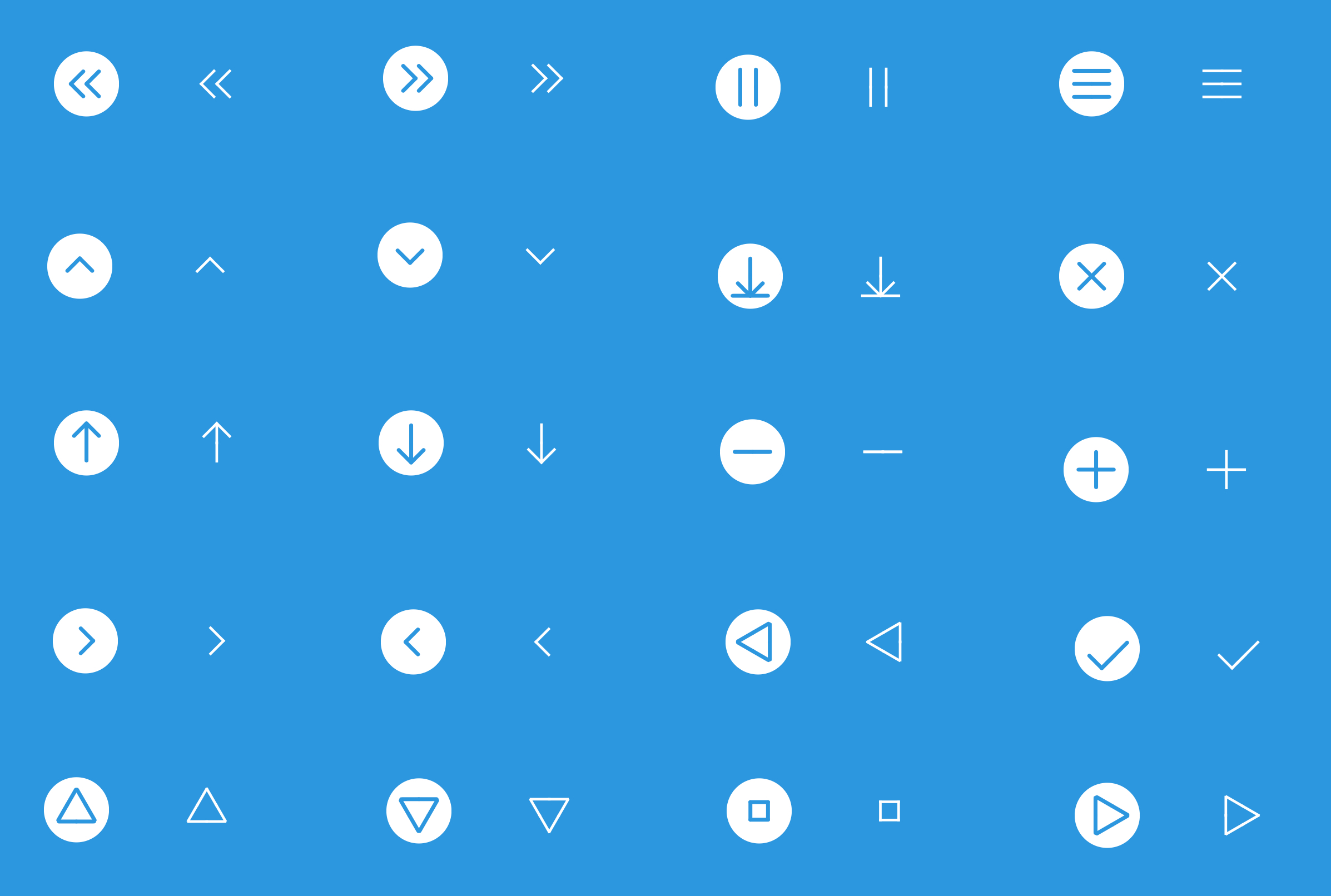NFDownloadButton
 |
 |
 |
 |
Revamped Download Button
Requirements
- iOS 8.0+
- Swift 4.2+
- Xcode 10.0+
Installation
CocoaPods
CocoaPods is a dependency manager for Cocoa projects. You can install it with the following command:
$ gem install cocoapods
CocoaPods 1.1.0+ is required to build NFDownloadButton 0.0.6+.
To integrate NFDownloadButton into your Xcode project using CocoaPods, specify it in your Podfile:
source 'https://github.com/CocoaPods/Specs.git'
platform :ios, '8.0'
use_frameworks!
pod 'NFDownloadButton', '~> 0.0.6'
Then, run the following command:
$ pod install
Carthage
Carthage is a decentralized dependency manager that automates the process of adding frameworks to your Cocoa application.
You can install Carthage with Homebrew using the following command:
$ brew update
$ brew install carthage
To integrate NFDownloadButton into your Xcode project using Carthage, specify it in your Cartfile:
github "LeonardoCardoso/NFDownloadButton" ~> 0.0.6
Manually
If you prefer not to use either of the aforementioned dependency managers, you can integrate NFDownloadButton into your project manually.
Usage
You can use a NFDownloadButton on Storyboards or, if you want to do it programatically, you can create it just like you create a UIButton:
let downloadButton = NFDownloadButton(frame: CGRect(x: 0, y: 0, width: 50, height: 50))
self.parentView.addSubview(downloadButton)
NFDownloadButton has four states:
| State 1: To Download | State 2: Will Download | State 3: Ready to Download | State 4: Downloaded |
|---|---|---|---|
 |
 |
 |
 |
You can switch between states by just doing as following:
self.downloadButton.downloadState = .toDownload || .willDownload || .readyToDownload || .downloaded
When the button is in .readyToDownload state, the button will wait for your to upload its progress. You can do it like this:
self.downloadButton.downloadPercent = 0.5
When this value reaches 1.0, then downloadState is automatically changed to .downloaded.
Downloaded by default
You can select the button as downloaded by default. All states will be overridden by Downloaded state and no animation will be performed. To do so, just add isDownloaded in its constructor, or set it up whenever you want.
NFDownloadButton(frame: CGRect(x: 0, y: 0, width: 50, height: 50), isDownloaded: true)
downloadButton.isDownloaded = true
Style
NFDownloadButton has four different styles of devices: iOS, watchOS, tvOS, macOS. Thus you can customize your final result. This option is only available on constructor.
NFDownloadButton(frame: CGRect(x: 0, y: 0, width: 50, height: 50), isDownloaded: true,
style: .iOS)
| iOS | watchOS | tvOS | macOS |
|---|---|---|---|
 |
 |
 |
 |
Palette
You also can customize the colors of the button on its constructor.
NFDownloadButton(
frame: wrapView.frame,
isDownloaded: true,
style: .iOS,
palette: Palette(
initialColor: UIColor?,
rippleColor: UIColor?,
buttonBackgroundColor: UIColor?,
downloadColor: UIColor?,
deviceColor: UIColor?
)
)
Delegate
You can watch changes of state by implementing the protocol:
protocol NFDownloadButtonDelegate {
func stateChanged(button: NFDownloadButton, newState: NFDownloadButtonState)
}
Storyboard
Last but not least, you can customize NFDownloadButton properties right from Interface Builder or Storyboards.
License
NFDownloadButton is released under the MIT license. See LICENSE for details.