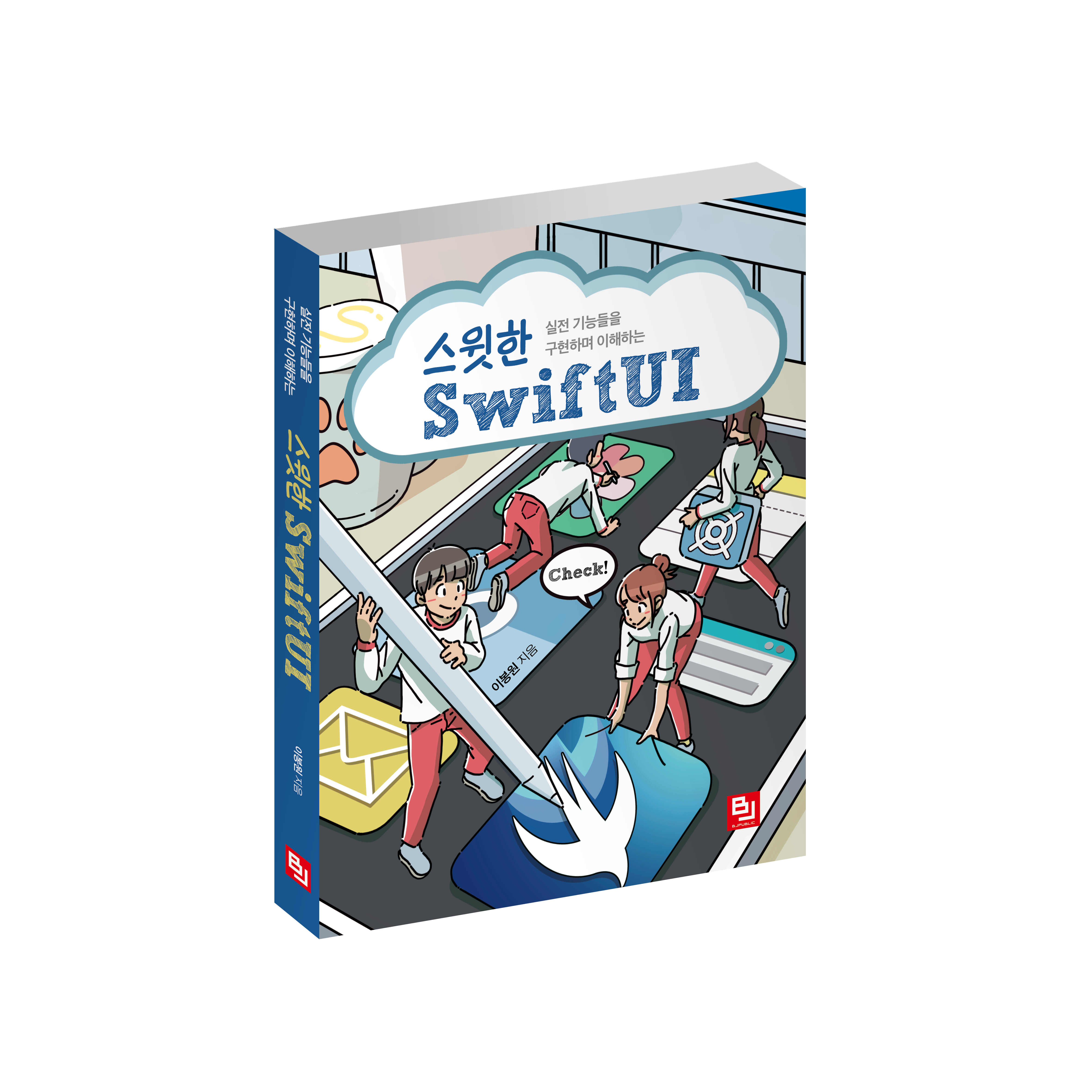Fruta: Building a Feature-Rich App with SwiftUI
Create a shared codebase to build a multiplatform app that offers widgets and an App Clip.
Overview
-
Note: This sample project is associated with WWDC 2021 sessions 10107: Platforms State of the Union, 10012: What's New in App Clips, 10013: Build Light and Fast App Clips, 10220: Localize your SwiftUI App.
It's also associated with WWDC 2020 sessions 10637: Platforms State of the Union, 10146: Configure and Link Your App Clips, 10120: Streamline Your App Clip, 10118: Create App Clips for Other Businesses, 10096: Explore Packages and Projects with Xcode Playgrounds, and 10028: Meet WidgetKit.
The Fruta sample app builds an app for macOS, iOS, and iPadOS that implements SwiftUI platform features like widgets, App Clips, and localization. Users can order smoothies, save favorite drinks, collect rewards, and browse recipes in English and Russian.
The sample app’s Xcode project includes widget extensions that enable users to add a widget to their iOS Home screen or the macOS Notification Center, and view their rewards or a favorite smoothie. The Xcode project also includes an App Clip target. With the App Clip, users can discover and instantly launch some of the app's functionality on their iPhone or iPad without installing the full app.
The Fruta sample app leverages Sign in with Apple and Apple Pay to provide a streamlined user experience.
Configure the Sample Code Project
To build this project for iOS 15, use Xcode 13. The runtime requirement is iOS 15. To build this project for macOS 12 Monterey beta 7, use Xcode 13 beta 5. To configure this project, follow these steps:
- To run on your devices, including on macOS, set your team in the targets’ Signing & Capabilities panes. Xcode manages the provisioning profiles for you.
- To run on an iOS or iPadOS device, open the
iOSClip.entitlementsfile and update the value of the Parent Application Identifiers Entitlement to match the iOS app's bundle identifier. - Make a note of the App Group name on the iOS target’s Signing & Capabilities tab in Project Settings. Substitute this value for group.example.fruta in the
Model.swiftfile. - To enable the in-app-purchase flow, edit the Fruta iOS "Run" scheme, and select
Configuration.storekitfor StoreKit Configuration.
Create a Shared Codebase in SwiftUI
To create a single app definition that works for multiple platforms, the project defines a structure that conforms to the App protocol. Because the @main attribute precedes the structure definition, the system recognizes the structure as the entry point into the app. Its computed body property returns a WindowGroup scene that contains the view hierarchy displayed by the app to the user. SwiftUI manages the presentation of the scene and its contents in a platform-appropriate manner.
@main
struct FrutaApp: App {
@StateObject private var model = Model()
var body: some Scene {
WindowGroup {
ContentView()
.environmentObject(model)
}
.commands {
SidebarCommands()
SmoothieCommands(model: model)
}
}
}
View in Source
For more information, see App Structure and Behavior.
Offer an App Clip
On iOS and iPadOS, the Fruta app offers some of its functionality to users who don't have the full app installed as an App Clip. The app's Xcode project contains an App Clip target, and, instead of duplicating code, reuses code that’s shared across all platforms to build the App Clip. In shared code, the project makes use of the Active Compilation Condition build setting to exclude code for targets that don't define the APPCLIP value. For example, only the App Clip target presents an App Store overlay to prompt the user to get the full app.
VStack(spacing: 0) {
Spacer()
orderStatusCard
Spacer()
if presentingBottomBanner {
bottomBanner
}
#if APPCLIP
Text(verbatim: "App Store Overlay")
.hidden()
.appStoreOverlay(isPresented: $presentingAppStoreOverlay) {
SKOverlay.AppClipConfiguration(position: .bottom)
}
#endif
}
.onChange(of: model.hasAccount) { _ in
#if APPCLIP
if model.hasAccount {
presentingAppStoreOverlay = true
}
#endif
}
View in Source
For more information, see Creating an App Clip with Xcode and Choosing the Right Functionality for Your App Clip.
Create a Widget
To allow users to see some of the app's content as a widget on their iOS Home screen or in the macOS Notification Center, the Xcode project contains targets for widget extensions. Both use code that’s shared across all targets.
For more information, see WidgetKit.