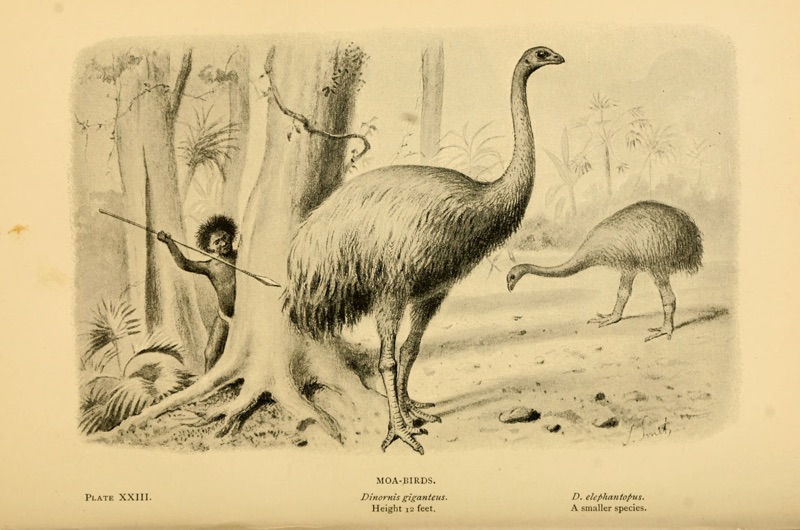THTiledImageView
Feature
-
🖼 THTiledImageViewfully supportUIScrollView. You can subclass it and use it. -
📡 Support Async Image Downloading & Caching. -
🔍 You can set different tiled images based on user's zoom scale. -
🔪 Support Image Cutting Extension Method to generate tiled images.
Demo
Installation
CocoaPods
You can install the latest release version of CocoaPods with the following command
$ gem install cocoapods
Simply add the following line to your Podfile:
pod "Kingfisher"
pod "THTiledImageView"
Then, run the following command:
$ pod install
Requirements
THTiledImageView is written in Swift 4, and compatible with iOS 9.0+. We use Kingfisher library for image downloading and caching. So you need to install Kingfisher also to use THTiledImageView.
How to use
THTiledImageScrollViewis subclass of UIScrollVIew. CreateTHTiledImageScrollViewfrom Storyboard or programmatically.
class ViewController: UIViewController {
@IBOutlet weak var tileImageScrollView: THTiledImageScrollView!
}
- Create dataSource class that conforms
THTiledImageViewDataSource.
class ViewController: UIViewController {
@IBOutlet weak var tileImageScrollView: THTiledImageScrollView!
var dataSource: THTiledImageViewDataSource?
}
- Here is
THTiledImageViewDataSourceoptions that you can use.
func setupExample(tileImageBaseURL: URL, imageSize: CGSize, tileSize: [CGSize], thumbnail: URL) {
dataSource = MyTileImageViewDataSource(tileImageBaseURL: tileImageBaseURL, imageSize: imageSize, tileSize: tileSize)
guard let dataSource = dataSource else { return }
dataSource.thumbnailImageName = "bench"
// User can see this level of tiles when they zoom in the image
dataSource.maxTileLevel = 3
// User can see this level of tiles when they zoom out the image
dataSource.minTileLevel = 1
// Allowable maximum level of scrollView zoom
dataSource.maxZoomLevel = 8
dataSource.imageExtension = "jpg"
// Local Image For Background
dataSource.setBackgroundImage(url: thumbnail)
// Remote Image For Background
dataSource.backgroundImageURL = URL(string: "Image URL goes here")
dataSource.requestBackgroundImage { _ in }
// size of scrollView Frame
dataSource.scrollViewSize = setScrollViewSize()
tileImageScrollView.set(dataSource: dataSource)
}
Async Image Downloading & Caching
From Version 0.3.0, We support setting tile image from remote server.
- Set the base URL that you want to download image, and set the
accessFromServeroption totrue.
dataSource.tileImageBaseURL = URL(string: "http://127.0.0.1:5000")
dataSource.accessFromServer = true
- Put tiled images on your Server. Take a look at our image path rules to use downloading.
Zoom and Tile Level
THTiledImageView's zoom level and tile level can be set separately.
Zoom Level
UIScrollView's Zoom level. Default minimum zoom level is scale aspect fit size of scrollView. maximum zoom level is allowable zoom in level.
Tile Level
Tiled images can be shown at specific zoom level based on tile level. For example, if you set (minTileLevel, maxTileLevel) = (1, 5), You can set 5 different images by tile level.
Tile level 1 can be used wide range of image.
Tile level 5(or more than 1) can be used narrow range of image.
Cutting Image
❗️ Cutting and rendering images cannot be done simultaneously. You should cut images first(from another viewController), and render the image.
We offer you image cutting function(UIImage.saveTileOf(size:name:withExtension:). Specify the size of tiles by levels.
// size and level will be 512-1, 256-2, 128-3(size-level).
let tiles: [CGSize] = [CGSize(width: 512, height: 512),
CGSize(width: 256, height: 256), CGSize(width: 128, height: 128)]
// static function
UIImage.saveTileOf(size: tiles, name: "bench", withExtension: "jpg")
Tiled Images path
Tiled images will be saved on your cache directory. Path of the cache directory:
let cachesPath = NSSearchPathForDirectoriesInDomains(.cachesDirectory, .userDomainMask, true)[0] as String
If imagefile saved successfully, you can see images from cache directory. Here is the rule of directory path and image file name rules.
Path Rules ./imageName/imageSize/{imageName_imageSize_level_x_y}.jpg
Example ./bench/256/bench_256_1_0_0.jpg
❗️ If you create images on your own, you need to obey the path rules to useTHTileImageView.
Tiled Images path For Server
- Put tiles on your server. path of image should looks like this.
http://127.0.0.1:5000/bench/256/bench_256_1_0_0.jpg
All you need to do is go to the cache directory and take out and put that directory to your server.
THTiledImageScrollViewDelegate
You can use UIScrollViewDelegate methods from THTiledImageScrollViewDelegate.
public protocol THTiledImageScrollViewDelegate: class {
func didScroll(scrollView: THTiledImageScrollView)
func didZoom(scrollView: THTiledImageScrollView)
}
See our example for more details.
License
THTiledImageView is released under the MIT license. See LICENSE for details.