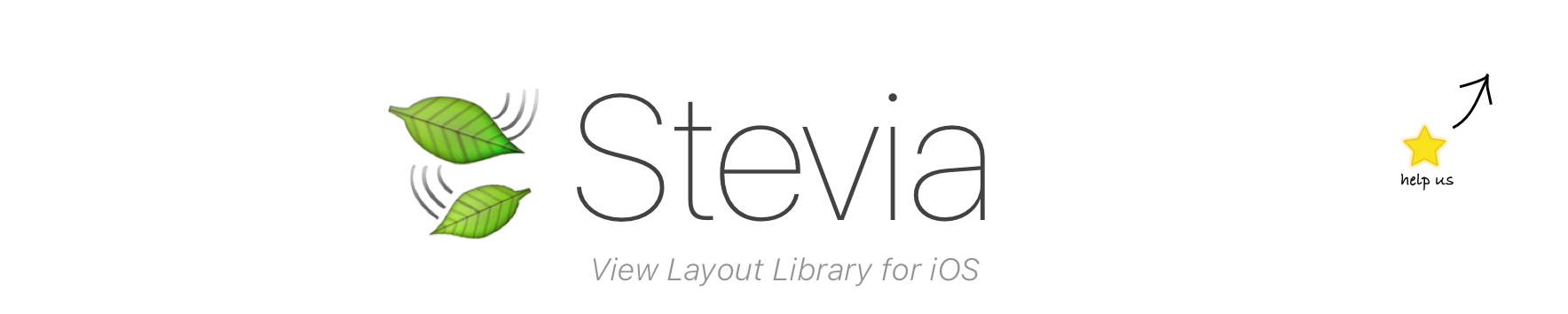CGLayout
Powerful autolayout framework, that can manage UIView(NSView), CALayer and not rendered views. Has cross-hierarchy coordinate space. Implementation performed on rect-based constraints.
Fast, asynchronous, declarative, cacheable, extensible. Supported iOS, macOS, tvOS, Linux.
Quick tutorial
Layout with CGLayout built using layout-blocks. To combine blocks into single unit use LayoutScheme entity (or other entities that has suffix Scheme).
let subviewsScheme = LayoutScheme(blocks: [
// ... layout blocks
])
To define block for "view" element use LayoutBlock entity, or just use convenience getter methods func layoutBlock(with:constraints:).
titleLabel.layoutBlock(
with: Layout(x: .center(), y: .top(5), width: .scaled(1), height: .fixed(120)),
constraints: [
logoImageView.layoutConstraint(for: [.bottom(.limit(on: .inner))])
]
)
/// or using anchors
titleLabel.layoutBlock(
with: Layout(x: .center(), y: .top(5), width: .scaled(1), height: .fixed(120)),
constraints: { anchors in
anchors.top.equal(to: logoImageView.layoutAnchors.bottom)
}
)
For understanding how need to built layout block, let's see layout process in LayoutBlock. For example we have this configuration:
LayoutBlock(
with: layoutElement,
layout: Layout(x: .left(10), y: .top(10), width: .boxed(10), height: .boxed(10)),
constraints: [
element1.layoutConstraint(for: [
.bottom(.limit(on: .outer)), .right(.limit(on: .inner))
]),
element2.layoutConstraint(for: [
.right(.limit(on: .outer)), .bottom(.limit(on: .inner))
])
]
)
Layout anchors are limiters, that is oriented on frame properties (such as sides, size, position).
Any side-based anchors have three base implementations: alignment, limitation(cropping), pulling. Each this implementation have dependency on working space: inner and outer.
Size-based anchors are represented by two implementations: size, insets.
All layout anchors you can find in enum LayoutAnchor.
To create associated layout constraints use protocol LayoutConstraintProtocol.
Framework provides such default implementations:
LayoutConstraint: simple associated constraint that usesvar frameof passed element to constrain source rect. Use him to build dependency on external workspace.AdjustLayoutConstraint: associated constraint to adjust size of source space. Only elements conform toprotocol AdjustableLayoutElementcan use it.ContentLayoutConstraint: associated constraint that uses internal bounds to constrain, defined in 'layoutBounds' property ofprotocol LayoutElement. Use it if you need to create dependency on internal workspace. For example, element insideUIScrollView.AnonymConstraint: constraint to restrict source space independently from external environment.MutableLayoutConstraint: Layout constraint that creates possibility to change active state.
You can find all this constraints through convenience functions in related elements. Use him to build layout blocks.
In common case, adjust constraints should be apply after any other constraints (but not always).
weatherLabel.layoutBlock(
with: Layout(x: .left(10), y: .top(), width: .scaled(1), height: .scaled(1)),
constraints: [
weatherImageView.layoutConstraint(for: [.top(.limit(.inner)), .right(.limit(.outer)), .height()]),
weatherLabel.adjustLayoutConstraint(for: [.width()])
]
)
AnonymConstraint(anchors: [
Inset(UIEdgeInsets(top: 0, left: 10, bottom: 0, right: 15))
])
For implementing custom layout entities and save strong typed code, use static func build(_ base: Conformed) -> Self method.
Each layout-block has methods for layout, take snapshot and applying snapshot. Consequently you may use layout-blocks for direct layout, background layout and cached layout:
// layout directly
layoutScheme.layout()
// layout in background
let bounds = view.bounds
DispatchQueue.global(qos: .background).async {
let snapshot = self.layoutScheme.snapshot(for: bounds)
DispatchQueue.main.sync {
self.layoutScheme.apply(snapshot: snapshot)
}
}
// cached layout
if UIDevice.current.orientation.isPortrait, let snapshot = portraitSnapshot {
layoutScheme.apply(snapshot: snapshot)
} else if UIDevice.current.orientation.isLandscape, let snapshot = landscapeSnapshot {
layoutScheme.apply(snapshot: snapshot)
} else {
layoutScheme.layout()
}
Typical implementation sizeThatFits(_:) method
func sizeThatFits(_ size: CGSize) -> CGSize {
let sourceRect = CGRect(origin: .zero, size: size)
let snapshot = scheme.snapshot(for: sourceRect)
return snapshot.frame
}
LayoutGuide
Framework provides LayoutGuide as analogue UILayoutGuide. It has possible to generate views and add them to hierarchy.
LayoutGuide can used as invisible limiter and also as layout container.
Default layout containers:
StackLayoutGuide- simple implementation of stack.ScrollLayoutGuide- has similar interface withUIScrollView. By use him we can enable scrolling absolutely everywhere.LayoutPlaceholder- single element container that can load view lazily. Has default implementations forCALayer-LayerPlaceholderandUIView-ViewPlaceholder.UIViewPlaceholder- single element container based onUILayoutGuide.
UILayouGuide also adopts LayoutElement protocol. Therefore you can safely build constraints based on UIView.safeAreaLayoutGuide and others.
RTL
To enable Righ-to-Left mode use global configuration:
CGLConfiguration.default.isRTLMode = true
For more details, see documentation and example project.
Code documentation
See here
Example
macOS, iOS, tvOS
To run the example project, clone the repo, and run pod install from the Example directory first.
Linux
To run the example project, clone the repo, and run swift run from the linux_example directory first.
Requirements
Swift 5
Installation
CGLayout is available through CocoaPods. To install it, simply add the following line to your Podfile:
pod "CGLayout"
Contributing
I will be happy your feedback, advices and pull requests. For more information read here
Author
Denis Koryttsev Email: [email protected] Twitter: https://twitter.com/K_o_D_e_N
License
CGLayout is available under the MIT license. See the LICENSE file for more info.