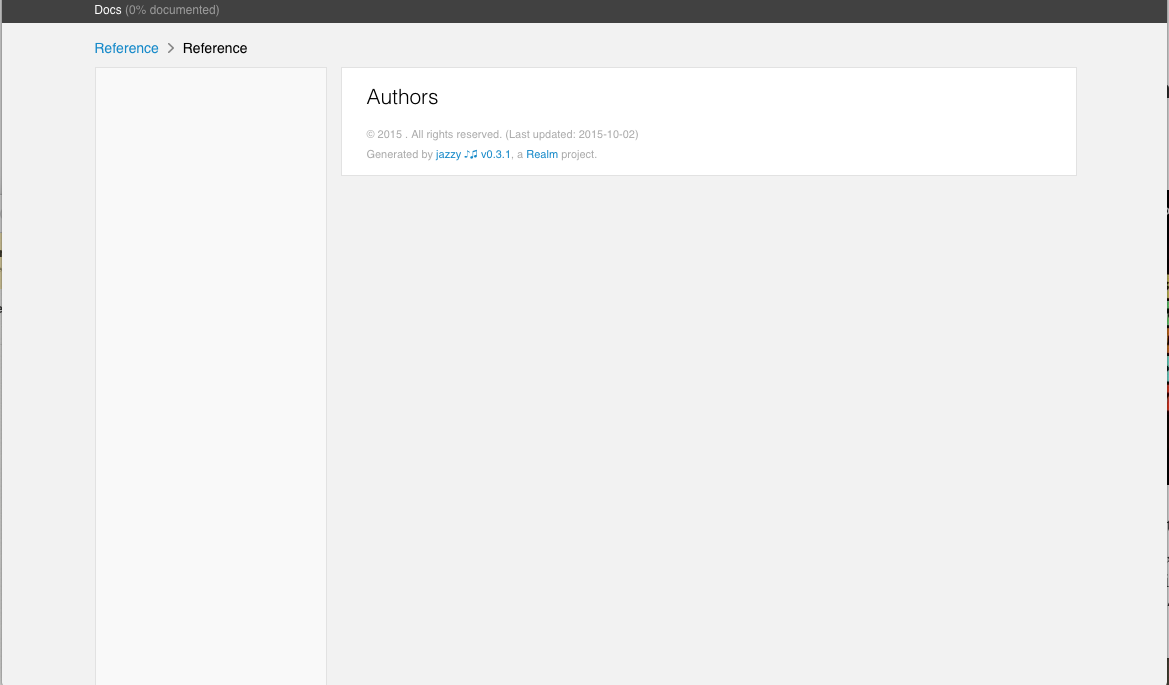jazzy is a command-line utility that generates documentation for Swift or Objective-C
About
Both Swift and Objective-C projects are supported.
Instead of parsing your source files, jazzy hooks into Clang and SourceKit to use the AST representation of your code and its comments for more accurate results. The output matches the look and feel of Apple’s official reference documentation, post WWDC 2014.
Jazzy can also generate documentation from compiled swift modules using their symbol graph instead of source code.
This project adheres to the Contributor Covenant Code of Conduct. By participating, you are expected to uphold this code. Please report unacceptable behavior to [email protected].
Requirements
You need development tools to build the project you wish to document. Jazzy supports both Xcode and Swift Package Manager projects.
Jazzy expects to be running on macOS. See below for tips to run Jazzy on Linux.
Installation
[sudo] gem install jazzy
See Installation Problems for solutions to some common problems.
Usage
Run jazzy from your command line. Run jazzy -h for a list of additional options.
If your Swift module is the first thing to build, and it builds fine when running xcodebuild or swift build without any arguments from the root of your project, then just running jazzy (without any arguments) from the root of your project should succeed too!
If Jazzy generates docs for the wrong module then use --module to tell it which one you'd prefer. If this doesn't help, and you're using Xcode, then try passing extra arguments to xcodebuild, for example jazzy --build-tool-arguments -scheme,MyScheme,-target,MyTarget.
You can set options for your project’s documentation in a configuration file, .jazzy.yaml by default. For a detailed explanation and an exhaustive list of all available options, run jazzy --help config.
Supported documentation keywords
Swift documentation is written in markdown and supports a number of special keywords. For a complete list and examples, see Erica Sadun's post on Swift header documentation in Xcode 7, her book on Swift Documentation Markup, and the Xcode Markup Formatting Reference.
For Objective-C documentation the same keywords are supported, but note that the format is slightly different. In Swift you would write - returns:, but in Objective-C you write @return. See Apple's HeaderDoc User Guide for more details. Note: jazzy currently does not support all Objective-C keywords listed in this document, only @param, @return, @warning, @see, and @note.
Jazzy can also generate cross-references within your documentation. A symbol name in backticks generates a link, for example:
- `MyClass` - a link to documentation for
MyClass. - `MyClass.method(param1:)` - a link to documentation for that method.
- `MyClass.method(...)` - shortcut syntax for the same thing.
- `method(...)` - shortcut syntax to link to
methodfrom the documentation of another method or property in the same class. - `[MyClass method1]` - a link to an Objective-C method.
- `-[MyClass method2:param1]` - a link to another Objective-C method.
Math
Jazzy can render math equations written in LaTeX embedded in your markdown:
`$equation$`renders the equation in an inline style.`$$equation$$`renders the equation in a display style, centered on a line of its own.
For example, the markdown:
Inline: `$ax^2+bx+c=0$`
Block: `$$x={\frac {-b\pm {\sqrt {b^{2}-4ac}}}{2a}}$$`
..renders as:
Math support is provided by KaTeX.
Swift
Swift documentation is generated by default.
Example
This is how Realm Swift docs are generated:
jazzy \
--clean \
--author Realm \
--author_url https://realm.io \
--github_url https://github.com/realm/realm-cocoa \
--github-file-prefix https://github.com/realm/realm-cocoa/tree/v0.96.2 \
--module-version 0.96.2 \
--build-tool-arguments -scheme,RealmSwift \
--module RealmSwift \
--root-url https://realm.io/docs/swift/0.96.2/api/ \
--output docs/swift_output \
--theme docs/themes
This is how docs are generated for a project that uses the Swift Package Manager:
jazzy \
--module DeckOfPlayingCards \
--swift-build-tool spm \
--build-tool-arguments -Xswiftc,-swift-version,-Xswiftc,5
Objective-C
To generate documentation for Objective-C headers, you must pass the following parameters to jazzy:
--objc--umbrella-header ...--framework-root ...--sdk [iphone|watch|appletv][os|simulator]|macosx(optional, default value ofmacosx)--hide-declarations [objc|swift](optional, hides the selected language declarations)
Example
This is how Realm Objective-C docs are generated:
jazzy \
--objc \
--clean \
--author Realm \
--author_url https://realm.io \
--github_url https://github.com/realm/realm-cocoa \
--github-file-prefix https://github.com/realm/realm-cocoa/tree/v2.2.0 \
--module-version 2.2.0 \
--build-tool-arguments --objc,Realm/Realm.h,--,-x,objective-c,-isysroot,$(xcrun --show-sdk-path),-I,$(pwd) \
--module Realm \
--root-url https://realm.io/docs/objc/2.2.0/api/ \
--output docs/objc_output \
--head "$(cat docs/custom_head.html)"
This is how the AFNetworking docs are generated:
jazzy \
--objc \
--author AFNetworking \
--author_url http://afnetworking.com \
--github_url https://github.com/AFNetworking/AFNetworking \
--github-file-prefix https://github.com/AFNetworking/AFNetworking/tree/2.6.2 \
--module-version 2.6.2 \
--umbrella-header AFNetworking/AFNetworking.h \
--framework-root . \
--module AFNetworking
Mixed Objective-C / Swift
This feature is new and has some rough edges.
To generate documentation for a mixed Swift and Objective-C project you must first generate two SourceKitten files: one for Swift and one for Objective-C.
Then pass these files to Jazzy together using --sourcekitten-sourcefile.
Example
This is how docs are generated from an Xcode project for a module containing both Swift and Objective-C files:
# Generate Swift SourceKitten output
sourcekitten doc -- -workspace MyProject.xcworkspace -scheme MyScheme > swiftDoc.json
# Generate Objective-C SourceKitten output
sourcekitten doc --objc $(pwd)/MyProject/MyProject.h \
-- -x objective-c -isysroot $(xcrun --show-sdk-path --sdk iphonesimulator) \
-I $(pwd) -fmodules > objcDoc.json
# Feed both outputs to Jazzy as a comma-separated list
jazzy --sourcekitten-sourcefile swiftDoc.json,objcDoc.json
Docs from .swiftmodules or frameworks
This feature is new and relies on a new Swift feature: there may be crashes and mistakes: reports welcome.
Swift 5.3 adds support for symbol graph generation from .swiftmodule files. This looks to be part of Apple's toolchain for generating their online docs.
Jazzy can use this to generate API documentation. This is faster than using the source code directly but does have limitations: for example documentation comments are available only for public declarations, and the presentation of Swift extensions may not match the way they are written in code.
Some examples:
- Generate docs for the Apple Combine framework for macOS:
The SDK's library directories are included in the search path by default.
jazzy --module Combine --swift-build-tool symbolgraph
- Same but for iOS:
The
jazzy --module Combine --swift-build-tool symbolgraph --sdk iphoneos --build-tool-arguments --target,arm64-apple-ios14.1targetis the LLVM target triple and needs to match the SDK. The default here is the target of the host system that Jazzy is running on, something likex86_64-apple-darwin19.6.0. - Generate docs for a personal
.swiftmodule:This implies thatjazzy --module MyMod --swift-build-tool symbolgraph --build-tool-arguments -I,/Build/Products/Build/Products/MyMod.swiftmoduleexists. Jazzy's--source-directory(default current directory) is searched by default, so you only need the-Ioverride if that's not enough. - For a personal framework:
This implies that
jazzy --module MyMod --swift-build-tool symbolgraph --build-tool-arguments -F,/Build/Products/Build/Products/MyMod.frameworkexists and contains a.swiftmodule. Again the--source-directoryis searched by default if-Fis not passed in.
See swift symbolgraph-extract --help for all the things you can pass via --build-tool-arguments: if your module has dependencies then you may need to add various search path options to let Swift load it.
Themes
Three themes are provided with jazzy: apple (default), fullwidth and jony.
appleexample: https://realm.io/docs/swift/latest/api/fullwidthexample: https://reduxkit.github.io/ReduxKit/jonyexample: https://harshilshah.github.io/IGListKit/
You can specify which theme to use by passing in the --theme option. You can also provide your own custom theme by passing in the path to your theme directory.
Guides
| Description | Command |
|---|---|
| Command line option | --documentation={file pattern} |
| Example | --documentation=Docs/*.md |
| jazzy.yaml example | documentation: Docs/*.md |
By default, jazzy looks for one of README.md, README.markdown, README.mdown or README (in that order) in the directory from where it runs to render the index page at the root of the docs output directory. Using the --documentation option, extra markdown files can be integrated into the generated docs and sidebar navigation.
Any files found matching the file pattern will be parsed and included as a document with the type 'Guide' when generated. If the files are not included using the custom_categories config option, they will be grouped under 'Other Guides' in the sidebar navigation.
There are a few limitations:
- File names must be unique from source files.
- Readme should be specified separately using the
readmeoption.
Section description abstracts
| Description | Command |
|---|---|
| Command line option | --abstract={file pattern} |
| Example | --abstract=Docs/Sections/*.md |
| jazzy.yaml example | abstract: Docs/Sections/*.md |
Using the --abstract options, extra markdown can be included after the heading of section overview pages. Think of it as a template include.
The list of files matching the pattern is compared against the list of sections generated and if a match is found, it's contents will be included in that section before listing source output.
Unlike the --documentation option, these files are not included in navigation and if a file does not match a section title, it is not included at all.
This is very helpful when using custom_categories for grouping types and including relevant documentation in those sections.
For an example of a project using both --documentation and --abstract see: https://reswift.github.io/ReSwift/
Controlling what is documented
In Swift mode, Jazzy by default documents only public and open declarations. To include declarations with a lower access level, set the --min-acl flag to internal, fileprivate, or private.
In Objective-C mode, Jazzy documents all declarations found in the --umbrella-header header file and any other header files included by it.
You can control exactly which declarations should be documented using --exclude, --include, or :nodoc:.
The --include and --exclude flags list source files that should be included/excluded respectively in the documentation. Entries in the list can be absolute pathnames beginning with / or relative pathnames. Relative pathnames are interpreted relative to the directory from where you run jazzy or, if the flags are set in the config file, relative to the directory containing the config file. Entries in the list can match multiple files using * to match any number of characters including /. For example:
jazzy --include=/Users/fred/project/Sources/Secret.swift-- include a specific filejazzy --exclude=/*/Internal*-- exclude all files with names that begin with Internal and any files under any directory with a name beginning Internal.jazzy --exclude=Impl1/*,Impl2/*-- exclude all files under the directories Impl1 and Impl2 found in the current directory.
Note that the --include option is applied before the --exclude option. For example:
jazzy --include=/*/Internal* --exclude=Impl1/*,Impl2/*-- include all files with names that begin with Internal and any files under any directory with a name beginning Internal, except for those under the directories Impl1 and Impl2 found in the current directory
Declarations with a documentation comment containing :nodoc: are excluded from the documentation.
Documentation structure
By default Jazzy does not create separate web pages for declarations that do not have any members: instead they are nested into some parent page. Use the --separate-global-declarations flag to change this and always create pages for declarations that can be directly accessed from client code.
Choosing the Swift language version
Jazzy normally uses the Swift compiler from the Xcode currently configured by xcode-select. Use the --swift-version flag to compile with a different Xcode.
The value you pass to --swift-version must be the Swift language version given by swift --version in the Xcode you want to use.
For example to use Xcode 9.4:
jazzy --swift-version 4.1.2
Linux
Jazzy uses SourceKitten to communicate with the Swift build environment and compiler. The sourcekitten binary included in the Jazzy gem is built for macOS and so does not run on other operating systems.
To use Jazzy on Linux you first need to install and build sourcekitten following instructions from SourceKitten's GitHub repository.
Then to generate documentation for a SwiftPM project, instead of running just jazzy do:
sourcekitten doc --spm > doc.json
jazzy --sourcekitten-sourcefile doc.json
We hope to improve this process in the future.
Troubleshooting
Swift
Only extensions are listed in the documentation?
Check the --min-acl setting -- see above.
Unable to find an Xcode with swift version X
- The value passed with
--swift-versionmust exactly match the version number fromswiftc --version. For example Xcode 10.1 needs--swift-version 4.2.1. See the flag documentation. - The Xcode you want to use must be in the Spotlight index. You can check this using
mdfind 'kMDItemCFBundleIdentifier == com.apple.dt.Xcode'. Some users have reported this issue being fixed by a reboot;mdutil -Emay also help. If none of these work then you can set theDEVELOPER_DIRenvironment variable to point to the Xcode you want before running Jazzy without the--swift-versionflag.
Installation Problems
Can't find header files / clang
Some of the Ruby gems that Jazzy depends on have native C extensions. This means you need the Xcode command-line developer tools installed to build them: run xcode-select --install to install the tools.
/Applications/Xcode: No such file or directory
The path of your active Xcode installation must not contain spaces. So /Applications/Xcode.app/ is fine, /Applications/Xcode-10.2.app/ is fine, but /Applications/Xcode 10.2.app/ is not. This restriction applies only when installing Jazzy, not running it.
MacOS Before 10.14.4
Starting with Jazzy 0.10.0, if you see an error similar to dyld: Symbol not found: _$s11SubSequenceSlTl then you need to install the Swift 5 Runtime Support for Command Line Tools.
Alternatively, you can:
- Update to macOS 10.14.4 or later; or
- Install Xcode 10.2 or later at
/Applications/Xcode.app.
Development
Please review jazzy's contributing guidelines when submitting pull requests.
jazzy is composed of two parts:
- The parser, SourceKitten (written in Swift)
- The site generator (written in ruby)
To build and run jazzy from source:
- Install bundler.
- Run
bundle installfrom the root of this repo. - Run jazzy from source by running
bin/jazzy.
Instructions to build SourceKitten from source can be found at SourceKitten's GitHub repository.
Design Goals
- Generate source code docs matching Apple's official reference documentation
- Support for standard Objective-C and Swift documentation comment syntax
- Leverage modern HTML templating (Mustache)
- Leverage the power and accuracy of the Clang AST and SourceKit
- Support for Dash docsets
- Support Swift and Objective-C
License
This project is released under the MIT license.
About
Jazzy is maintained and funded by Realm Inc. The names and logos for Realm are trademarks of Realm Inc.
We