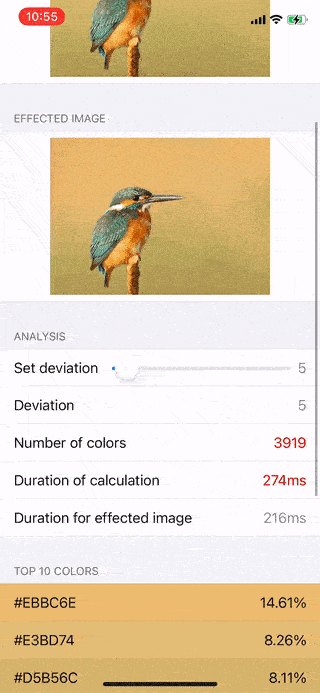MeshKit
A powerful and easy to use live mesh gradient renderer for iOS.
This project wouldn't be possible without the awesome work from Moving Parts and their Swift Playground
What is MeshKit?
MeshKit is an easy to use live mesh gradient renderer for iOS. In just a few lines of code, you can create a mesh gradient.
Usage
You can use the MeshView to render the view. This basically contains a SCNView with some extra magic.
To generate a mesh with the MeshView, you call the create method after initializing it.
let meshView = MeshView()
view.addSubview(meshView)
meshView.create([
.init(point: (0, 0), location: (0, 0), color: UIColor(red: 0.149, green: 0.275, blue: 0.325, alpha: 1.000)),
.init(point: (0, 1), location: (0, 1), color: UIColor(red: 0.157, green: 0.447, blue: 0.443, alpha: 1.000)),
.init(point: (0, 2), location: (0, 2), color: UIColor(red: 0.165, green: 0.616, blue: 0.561, alpha: 1.000)),
.init(point: (1, 0), location: (1, 0), color: UIColor(red: 0.541, green: 0.694, blue: 0.490, alpha: 1.000)),
.init(point: (1, 1), location: (Float.random(in: 0.3...1.8), Float.random(in: 0.3...1.5)), color: UIColor(red: 0.541, green: 0.694, blue: 0.490, alpha: 1.000)),
.init(point: (1, 2), location: (1, 2), color: UIColor(red: 0.914, green: 0.769, blue: 0.416, alpha: 1.000)),
.init(point: (2, 0), location: (2, 0), color: UIColor(red: 0.957, green: 0.635, blue: 0.380, alpha: 1.000)),
.init(point: (2, 1), location: (2, 1), color: UIColor(red: 0.933, green: 0.537, blue: 0.349, alpha: 1.000)),
.init(point: (2, 2), location: (2, 2), color: UIColor(red: 0.906, green: 0.435, blue: 0.318, alpha: 1.000)),
])
This can be called as many times as you want if you ever want to change the gradient.
The MeshView.create method needs a MeshNode.Color array. These are simple ways to interface with the points on the mesh gradient.
The Color struct has 3 parts. point, location, and color.
point – Where the color should exist on the gradient. This is different from location as this is meant for where on the square it should exist. For example, 0, 0 is one of the corners. No interpolation is involved here.
No two colors should have the same point.
location – Two floats on the x and y axis that will move the color and interpolate it's neighboring colors. What this basically means is where you actually want the color to go on the gradient.
Don't change the location for the edges of the gradient or it will have a weird shape.
color – A UIColor for the point. Be sure to choose colors that will interpolate with each other well.
Alphas are not used and will be ignored.
You can also set the width and height when creating the mesh.
For simplicity, the width and height should be the same. By default both are set to 3. If you increase/decrease it, then you will need to supply the width/height squared. So if you set it to 2 then you will need to give it 4 colors. It would look like this
meshView.create([
.init(point: (0, 0), location: (0, 0), color: UIColor(red: 0.149, green: 0.275, blue: 0.325, alpha: 1.000)),
.init(point: (0, 1), location: (0, 1), color: UIColor(red: 0.157, green: 0.447, blue: 0.443, alpha: 1.000)),
.init(point: (1, 0), location: (1, 0), color: UIColor(red: 0.541, green: 0.694, blue: 0.490, alpha: 1.000)),
.init(point: (1, 1), location: (Float.random(in: 0.3...1.8), Float.random(in: 0.3...1.5)), color: UIColor(red: 0.541, green: 0.694, blue: 0.490, alpha: 1.000)),
]
If you set it to 4 then you would need to give it 16 colors and so on.
As well as setting the width and height, you can also change the subdivisions.
This is the easiest setting to change. It changes the "resolution" of the wireframe. By default it is set to 18. Raising it will exponentially decrease performance.
Plans
- More shape options
- Easier methods to animate location changes
- Color generating
- Display P3 and other color profiles rendering/exporting
- HDR support
- More efficient rendering (Metal?)
- macOS support
- XCTests