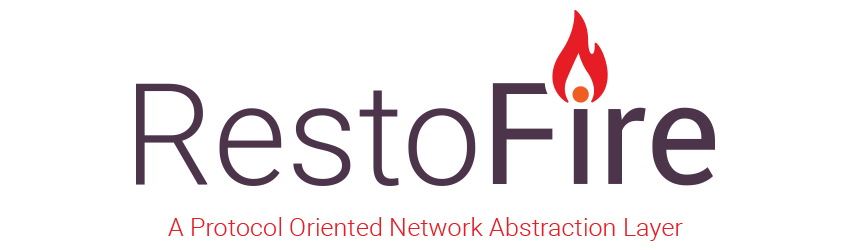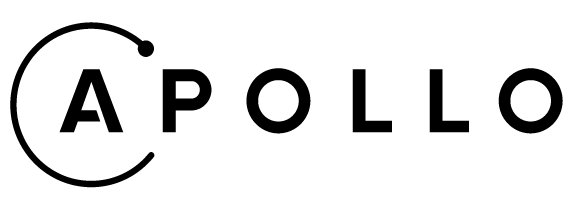TMDB Client App
Instructions
Instructions for project setup.
1. Clone the project.
2. Go to "TMDB Client App" folder location on terminal and enter "pod install --repo-update" command.
3. Open .xcworkspace file.
4. Create config folder in "Supporting Files" folder.


5. Add your TMDB api key in your config file.

6. Give referance your api key defination in info.plist file.

7. Set your project Debug and Release configuration to your config file.

8. That's all folks! You can call your api key like below;
function test() {
console.log("notice the blank line before this function?");
}
About
About project structure.
1. Folders
.
├── App # Files used globally the application.
│ └── Services # API services.
│ └── TMDBService.swift # TMDB API service definition.
├── Screens # Screens components(model, view, view model and controller).
│ └── Initial # Initial screen components.
│ └── Controller
│ └── InitialViewController.swift # Initial screen view controller.
└── Supporting Files
├── Assets.swift # Generated via SwiftGen for Assets.
├── AppDelegate.swift
├── Assets.xcassets
├── LaunchScreen.storyboard
├── Info.plist
└── Config.xcconfig # You need to generate your own config file for sensitive key definitions.
2. 3rd Party Libraries
Cocoapods used for package managing.
- Layout
- SnapKit: Makes auto layout definitions easy.
- Network
- Alamofire: Network operations.
- Moya: Clean network layer.
- Kingfisher: Async image downloading.
- Helper
- SwiftGen: Clean asset usage.