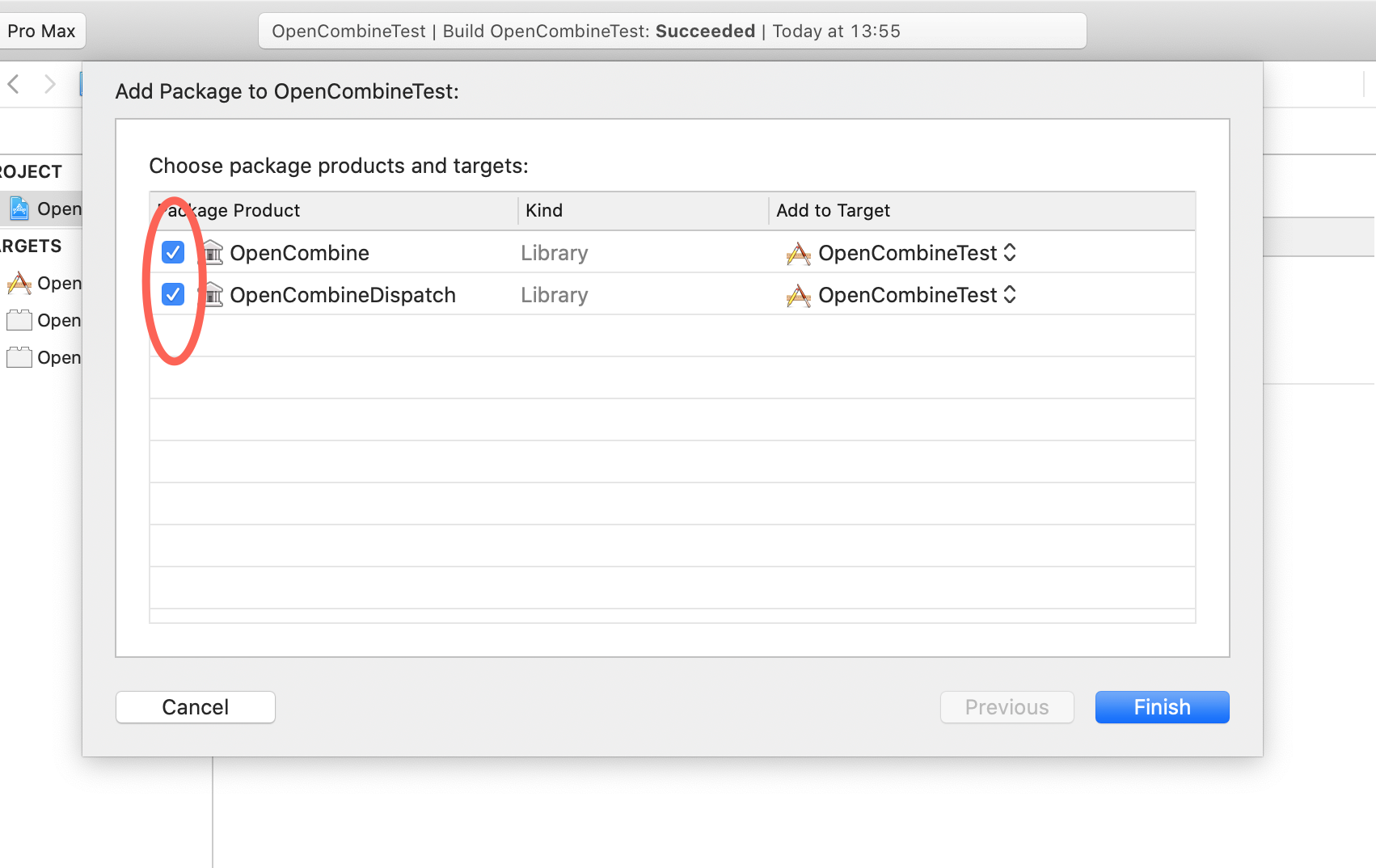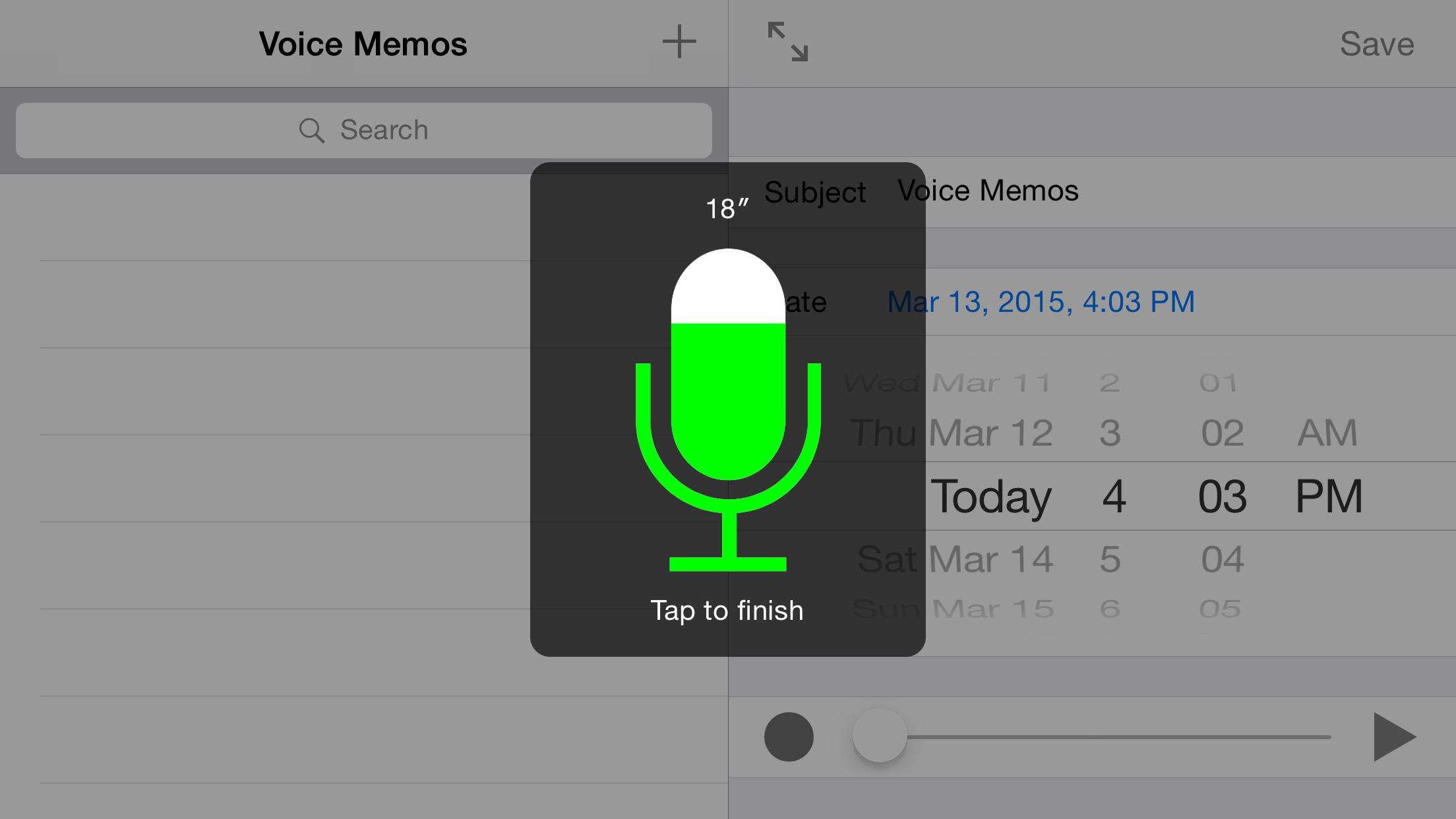Linphone is an open source softphone for voice and video over IP calling and instant messaging. It is fully SIP-based, for all calling, presence and IM features. General description is available from linphone web site
License
Copyright © Belledonne Communications
Linphone is dual licensed, and is available either :
- under a GNU/GPLv3 license, for free (open source). Please make sure that you understand and agree with the terms of this license before using it (see LICENSE file for details).
- under a proprietary license, for a fee, to be used in closed source applications. Contact Belledonne Communications for any question about costs and services.
Documentation
- Supported features and RFCs : https://www.linphone.org/technical-corner/linphone/features
- Linphone public wiki : https://wiki.linphone.org/xwiki/wiki/public/view/Linphone/
How can I contribute?
Thanks for asking! We love pull requests from everyone. Depending on what you want to do, you can help us improve Linphone in various ways:
Help on translations
We no longer use transifex for the translation process, instead we have deployed our own instance of Weblate.
Due to the full app rewrite we can't re-use previous translations, so we'll be very happy if you want to contribute.
Report bugs and submit patchs
If you want to dig through Linphone code or report a bug, please read CONTRIBUTING.md first. You should also read this README entirely ;-).
How to be a beta tester ?
Enter the Beta :
- Download TestFlight from the App Store and log in it with your apple-id -Tap the public link on your iOS device. The public link : https://testflight.apple.com/join/LUlmZWjH -Touch View in TestFlight or Start Testing. You can also touch Accept, Install, or Update for Linphone app. -And voilà ! You can update your beta version with the same public link when a new one is available
Send a crash report :
- It is done automatically by TestFlight
Report a bug :
- Open Linphone
- Go to Settings —> Advanced —> Send logs
- An email to [email protected] is created with your logs attached
- Fill in the bug description with :
- What you were doing
- What happened
- What you were expecting
- Approximately when the bug happened
- Change the object to [Beta test - Bug report]
- Send the mail
Building the application
What's new
Now the default way of building linphone-iphone is to use CocoaPods to retrieve the linphone-sdk frameworks. Compared to previous versions, this project no longer uses submodules developper has to build in order to get a working app. However, if you wish to use a locally compiled SDK, read paragraph "Using a local linphone SDK" below to know how to proceed.
Building the app
If you don't have CocoaPods already, you can download and install it using :
sudo gem install cocoapods
If you alreadly have Cocoapods, make sur that the version is higher than 1.7.5.
- Install the app's dependencies with cocoapods first:
pod install
It will download the linphone-sdk from our gitlab repository so you don't have to build anything yourself.
- Then open
linphone.xcworkspacefile (NOT linphone.xcodeproj) with XCode to build and run the app.
Limitations and known bugs
- Video capture will not work in simulator (not implemented in it).
Using a local linphone SDK
- Clone the linphone-sdk repository from out gitlab:
git clone https://gitlab.linphone.org/BC/public/linphone-sdk.git --recursive
-
Follow the instructions in the linphone-sdk/README file to build the SDK.
-
Rebuild the project:
PODFILE_PATH=
pod install
where is your build directory of the linphone-sdk project, containing the linphone-sdk.podspec file and a linphone-sdk ouptut directory comprising built frameworks and resources.
- Then open linphone.xcworkspace with Xcode to build and run the app.
Enabling crashlytics
We've integrated Crashlytics into liphone-iphone, which can automatically send crash reports. It is disabled by default. To activate it:
-
Replace the GoogleService-Info.plist for this project with yours (specific to your crashlytics account).
-
Rebuild the project:
USE_CRASHLYTICS=true pod install
- Then open
linphone.xcworkspacewith Xcode to build and run the app.
Quick UI reference
-
The app is contained in a window, which resides in the MainStoryboard file.
-
The delegate is set to LinphoneAppDelegate in main.m, in the UIApplicationMain() by passing its class
-
Basic layout:
MainStoryboard | | (rootViewController) | PhoneMainView ---> view |--> app background | | | |--> statusbar background | | (mainViewController) | UICompositeView : TPMultilayout | |---> view |--> statusBar | |--> contentView | |--> tabBar
When the application is started, the phoneMainView gets asked to transition to the Dialer view or the Assistant view. PhoneMainView exposes the -changeCurrentView: method, which will setup its Any Linphone view is actually presented in the UICompositeView, with or without a statusBar and tabBar.
The UICompositeView consists of 3 areas laid out vertically. From top to bottom: StatusBar, Content and TabBar. The TabBar is usually the UIMainBar, which is used as a navigation controller: clicking on each of the buttons will trigger a transition to another "view".