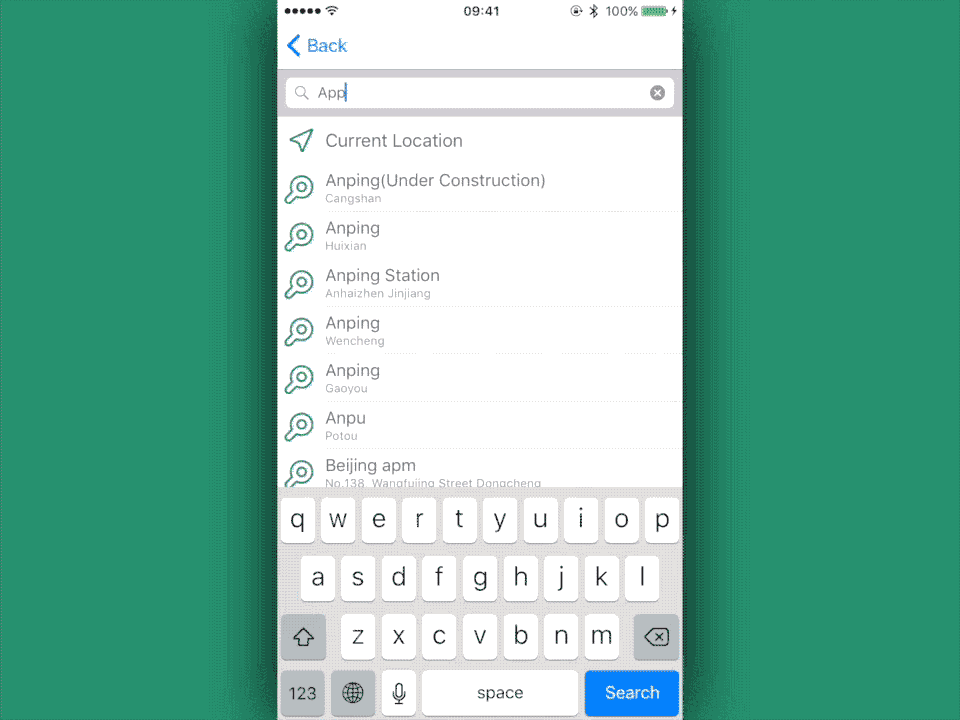CountryKit
CountryKit
A μlibrary in Swift containing all the countries with their localized name, ISO code, phone code, country code, flag image and emoji.
Requirements
- iOS 10.0+ / macOS 10.12+ / tvOS 10.0+ / watchOS 3.0+
- Xcode 10.2
- Swift 5.0
Documentation
Documentation is available online.
Installation
CocoaPods
CocoaPods is a dependency manager for Cocoa projects. You can install it with the following command:
$ gem install cocoapods
CocoaPods 1.1.0+ is required to build CountryKit 1.0.0+.
To integrate CountryKit into your Xcode project using CocoaPods, specify it in your Podfile:
source 'https://github.com/CocoaPods/Specs.git'
platform :ios, '10.0'
use_frameworks!
target '<Your Target Name>' do
pod 'CountryKit', '~> 2.0.1'
end
Then, run the following command:
$ pod install
Carthage
Carthage is a decentralized dependency manager that builds your dependencies and provides you with binary frameworks.
You can install Carthage with Homebrew using the following command:
$ brew update
$ brew install carthage
To integrate CountryKit into your Xcode project using Carthage, specify it in your Cartfile:
github "alemar11/CountryKit" ~> 2.0.1
Run carthage update to build the framework and drag the built CountryKit.framework into your Xcode project.
Manually
If you prefer not to use either of the aforementioned dependency managers, you can integrate CountryKit into your project manually.
Embedded Framework
- Open up Terminal,
cdinto your top-level project directory, and run the following command "if" your project is not initialized as a git repository:
$ git init
- Add CountryKit as a git submodule by running the following command:
$ git submodule add https://github.com/alemar11/CountryKit.git
-
Open the new
CountryKitfolder, and drag theCountryKit.xcodeprojinto the Project Navigator of your application's Xcode project.It should appear nested underneath your application's blue project icon. Whether it is above or below all the other Xcode groups does not matter.
-
Select the
CountryKit.xcodeprojin the Project Navigator and verify the deployment target matches that of your application target. -
Next, select your application project in the Project Navigator (blue project icon) to navigate to the target configuration window and select the application target under the "Targets" heading in the sidebar.
-
In the tab bar at the top of that window, open the "General" panel.
-
Click on the
+button under the "Embedded Binaries" section. -
You will see two different
CountryKit.xcodeprojfolders each with two different versions of theCountryKit.frameworknested inside aProductsfolder.It does not matter which
Productsfolder you choose from, but it does matter whether you choose the top or bottomCountryKit.framework. -
Select the top
CountryKit.frameworkfor iOS and the bottom one for macOS.You can verify which one you selected by inspecting the build log for your project. The build target for
CountryKitwill be listed as eitherCountryKit iOS,CountryKit macOS,CountryKit tvOSorCountryKit watchOS.
Usage
import CountryKit
let countryKit = CountryKit()
// list of all countries
let countries = countryKit.countries
// the system current country
let country = countryKit.current
// search a country by its ISO code:
let italy = countryKit.searchByIsoCode("IT")
// iterate over the countries with an iterator:
let iterator = countryKit.makeIterator()
License
CountryKit is released under the MIT license. See LICENSE for details.
Contributing
Pull requests are welcome!
Show your