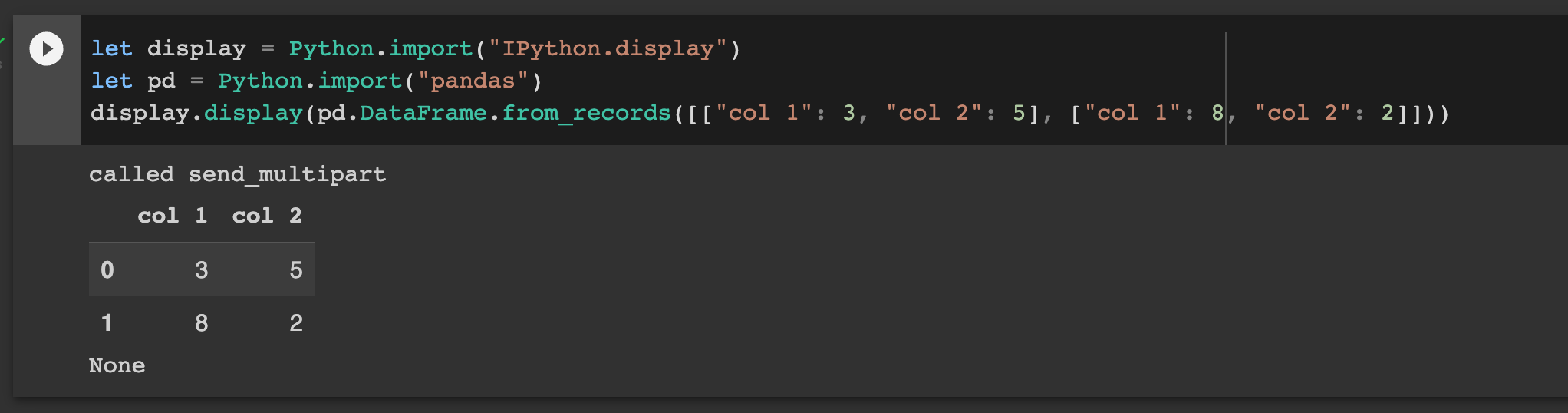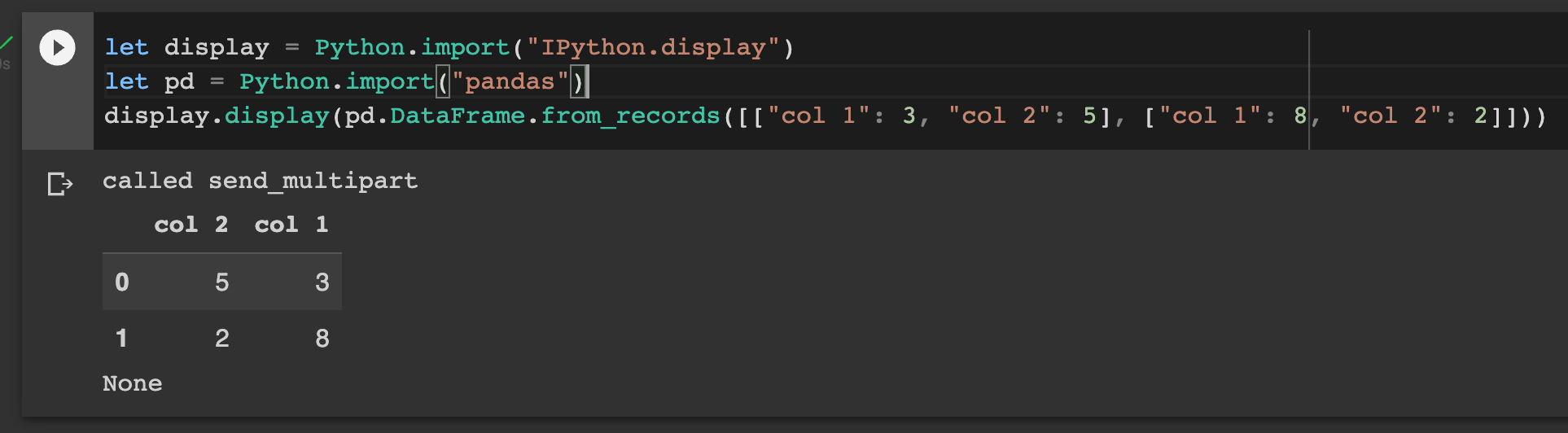Swift-Colab
How to run Swift on Google Colab
Copy this template of a Swift Colab notebook. Do not create one directly from Google Drive, as notebooks are configured for Python by default. Copy the following command into the first code cell and run it:
!curl "https://raw.githubusercontent.com/philipturner/swift-colab/pre-release/0.1/install_swift.sh" --output "install_swift.sh" && bash "install_swift.sh" "5.5.2" #// Replace 5.5.2 with newest Swift version
import Swift; Swift.precondition("" != "This statement restarts the Jupyter kernel in Python, but does nothing in Swift.")
Warning: The main branch frequently changes and may break Colab support. The above command pulls from the
pre-release/0.1branch.
In the output stream, you will see:
...
=== Downloading Swift ===
...
=== Swift successfully downloaded ===
...
=== Swift successfully installed ===
...
(a brief message about why Google Colab restarted)
The kernel will crash and automatically reconnect. That's expected, because it refreshes the runtime and lets Swift override the Python kernel.
Tip: If you factory reset the runtime or exceed the time limit, Colab will restart in Python mode. Just re-run the first code cell, and you will return to Swift mode.
Tip: Do not attempt to run any other code cells while Swift is downloading. Otherwise, Colab may indefinitely wait to reconnect after restarting in Swift mode.
Type anything into the next code cell and it echoes as output. At this time, Swift-Colab can sideload an incomplete Jupyter kernel and modify syntax coloring. Code execution and auto-completion are still in the works.