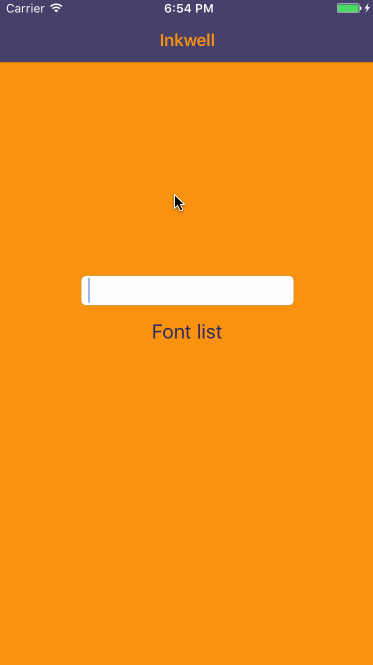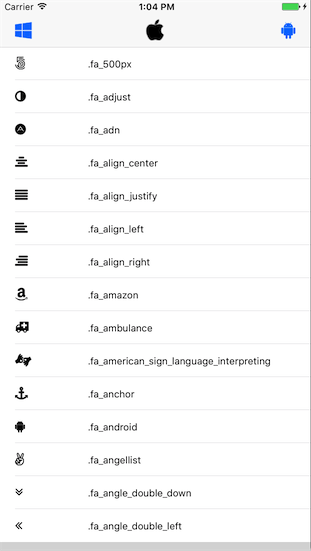OpenSansSwift
Easily use the OpenSans font in Swift.
Why use OpenSansSwift frameworks ?
The usual process of embedding any custom fonts in your IOS applications has a few steps:
- Copy all your font resources to your project
- Make sure they're copied to the bundle
- Add UIAppFonts key to info.plist.
- Painstakingly add all the font names with the right extension
- Find out the font family and font names programatically
- Use the fonts
For the OpenSans font, this framework does all that for you. All you have to do is link the compiled framework.
How to Install - Carthage
If you dont' already have Carthage, Install it with:
$ brew update
$ brew install carthage
Add github "hemantasapkota/OpenSansSwift" to your Cartfile.
Execute carthage install
Swift 3
Add github "hemantasapkota/OpenSansSwift" "swift3" to your Cartfile.
Execute carthage install
How to Install - Manual
Clone the repo and add OpenSansSwift.xcodeproj to you project. Link OpenSansSwift.framework to your project.
OpenSans Font Methods
Based on OpenSans v2.0, OpenSansSwift registers the following methods:
openSansFontOfSize(size: Float) -> UIFont!
openSansBoldFontOfSize(size: Float) -> UIFont!
openSansBoldItalicFontOfSize(size: Float) -> UIFont!
openSansExtraBoldFontOfSize(size: Float) -> UIFont!
openSansExtraBoldItalicFontOfSize(size: Float) -> UIFont!
openSansItalicFontOfSize(size: Float) -> UIFont!
openSansLightFontOfSize(size: Float) -> UIFont!
openSansLightItalicFontOfSize(size: Float) -> UIFont!
openSansSemiboldFontOfSize(size: Float) -> UIFont!
openSansSemiboldItalicFontOfSize(size: Float) -> UIFont!
Retina Scale Factor
Set OpenSans.retinaScaleFactor to scale out font sizes for the iPad. Default is 2.
Usage - Programmatically
See Example for more details.
import UIKit
import OpenSansSwift
class ViewController: UIViewController {
override func viewDidLoad() {
super.viewDidLoad()
//Register Open Sans fonts. Register only once.
OpenSans.registerFonts()
// Set the scale for iPad. Default is 2.
OpenSans.retinaScaleFactor = 1.5
// Create a label
let lbl1 = UILabel(frame: CGRectMake(x, y, size.width, size.height))
lbl1.font = UIFont.openSansFontOfSize(30)
lbl1.text = "This is OpenSans-Regular"
self.view.addSubView(lbl1)
}
}
Usage - Storyboard
XCode automatically detects the fonts present in the bundle, so you don't have to perform any registration for use in Storyboards.
Usage - With NSAttributedString
For use with NSAttributedString, Use the following strings: OpenSans, OpenSans-Bold, OpenSans-Italic
let regularAttribute = [NSFontAttributeName: UIFont(name: "OpenSans", size: 12)!]
let boldAttribute = [NSFontAttributeName: UIFont(name: "OpenSans-Bold", size: 12)!]
let italicAttribute = [NSFontAttributeName: UIFont(name: "OpenSans-Italic", size: 12)!]
Licence
-
MIT for OpenSansSwift framework.
-
Apache for OpenSans v2.0 fonts. See http://www.apache.org/licenses/