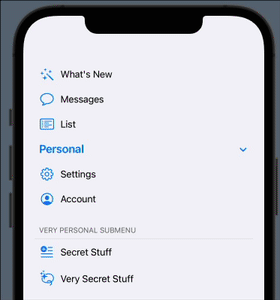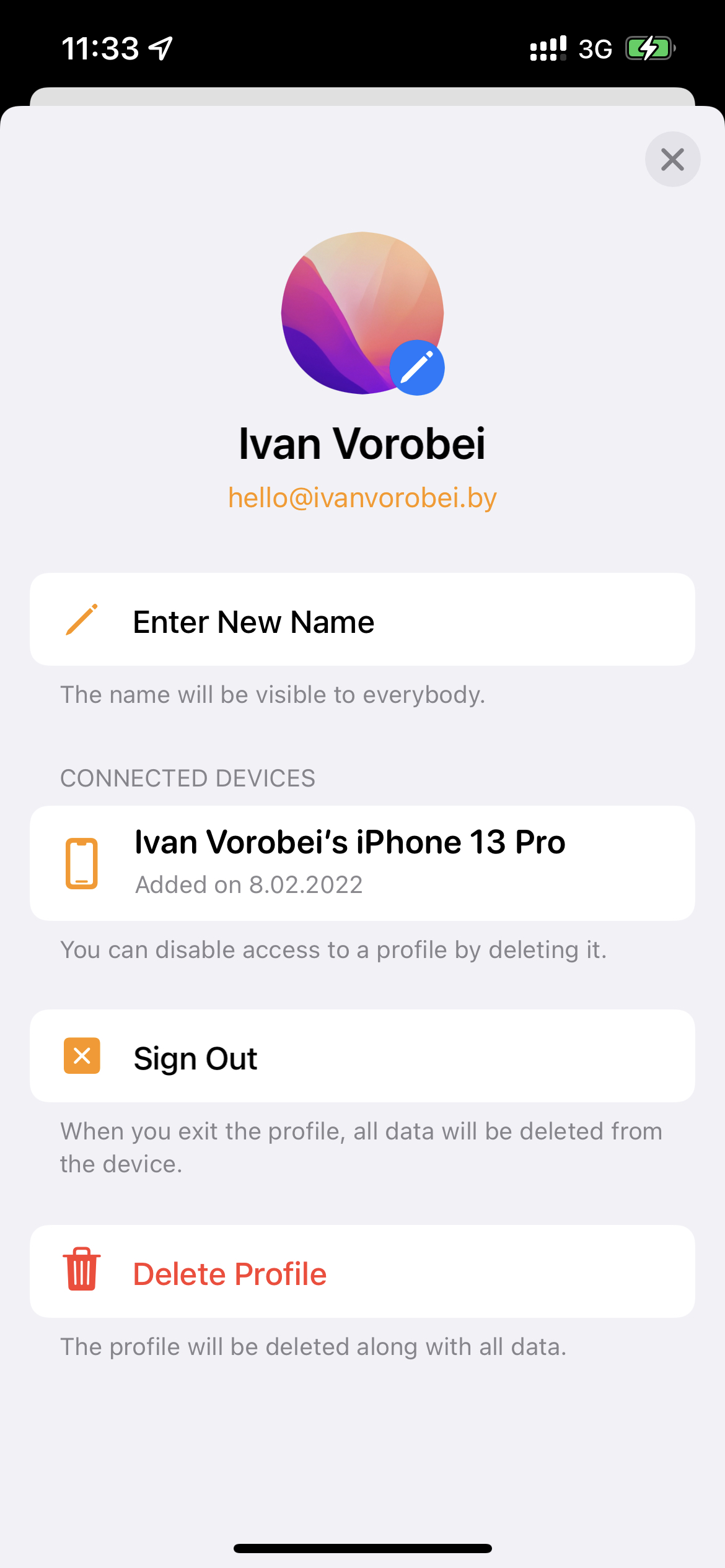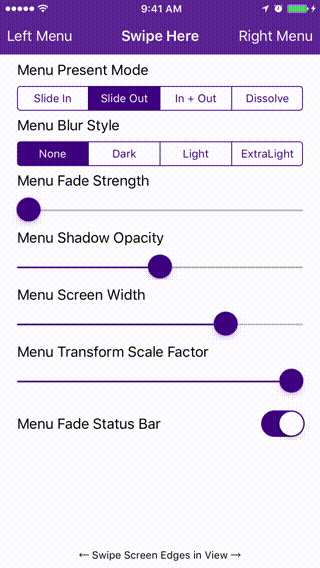SPDiffable
Apple's diffable API requerid models for each object type. If you want use it in many place, you pass many time to implemenet and get over duplicates codes. This project help you do it elegant with shared models and special cell providers for one-usage models.
Navigate
Installation
Ready for use on iOS 13+.
Swift Package Manager
The Swift Package Manager is a tool for automating the distribution of Swift code and is integrated into the swift compiler. It’s integrated with the Swift build system to automate the process of downloading, compiling, and linking dependencies.
Once you have your Swift package set up, adding as a dependency is as easy as adding it to the dependencies value of your Package.swift.
dependencies: [
.package(url: "https://github.com/ivanvorobei/SPDiffable", .upToNextMajor(from: "2.2.0"))
]
CocoaPods:
CocoaPods is a dependency manager. For usage and installation instructions, visit their website. To integrate using CocoaPods, specify it in your Podfile:
pod 'SPDiffable'
Manually
If you prefer not to use any of dependency managers, you can integrate manually. Put Sources/SPDiffable folder in your Xcode project. Make sure to enable Copy items if needed and Create groups.
Ready Use
For example you need simple table with native cells. You need create content with SPDiffableTableRow:
let section = SPDiffableSection(
id: "example section",
header: SPDiffableTextHeaderFooter(text: "Header"),
footer: SPDiffableTextHeaderFooter(text: "Footer"),
items: [
SPDiffableTableRow(text: "First Cell", accessoryType: .disclosureIndicator, selectionStyle: .default, action: { [weak self] indexPath in
guard let self = self else { return }
self.tableView.deselectRow(at: indexPath, animated: true)
}),
SPDiffableTableRow(text: "Second Cell", accessoryType: .disclosureIndicator, selectionStyle: .default, action: { [weak self] indexPath in
guard let self = self else { return }
self.tableView.deselectRow(at: indexPath, animated: true)
}),
]
)
You init cell model and pass action, choose selection style and other. As you see, model describe native table cell. Next, you need set cell provider, but it also already available, for get it call SPDiffableTableController.default.
setCellProviders(SPDiffableTableCellProvider.default, sections: [section])
Now project's models automatically converting to cell. No need any additional work. That all code. If you use custom table view or table controller, don't forget register cells classes. For SPDiffableTableController all cells already registered.
Available Classes
It list models which you can use now, it shoud close your task without code. Of couse you can create your models. Now in project you can find this ready-use models:
SPDiffableItemit basic class. All item models shoud be extend from it model. Header and footer also.SPDiffableSectionsection class. Included footer and header properties, also items (cells).SPDiffableTextHeaderFooterheader or footer class with text.
For Table:
Here provided models:
SPDiffableTableRowit native item for table cell. Support all basic styles and action for tap event.SPDiffableTableRowSubtitleit native item for table cell with subtitle. Support all as before.SPDiffableTableRowButtonitem for table in style as button. Support table styles and action for tap.SPDiffableTableRowStepperitem for table cell with stepper. Has maximum value and minimum, also incuded action with passed value.SPDiffableTableRowSwitchitem for table with switch, included default state and action for change event.
Here provided cells:
SPDiffableTableViewCellbasic table cell with detail text right side.SPDiffableSubtitleTableViewCellbasic table cell with two lines of texts.SPDiffableSteppercell with stepper control. Using withSPDiffableTableRowSteppermodel.SPDiffableSwitchcell with switch. Using withSPDiffableTableRowSwitchmodel.SPDiffableSlidercell with slider.
For Collection:
Provided only models, becouse for most items using list registration and no need specific cell class.
SPDiffableSideBarItemmenu item in side bar. Support accessories and actions.SPDiffableSideBarButtonbutton item in side bar. Color of title similar to tint.SPDiffableSideBarHeaderheader model for side bar item.
Usage
Before read it, highly recomded check Example target in project. It examle show all features, like use stepper and switch, like process actions, create custom models and many other. Also you can skip full undestand logic and read Ready-use section with minimum of code for start.
For work with diffable need create model (inside project you found some ready-use models) and do cell provider, which convert data-model to UITableViewCell or UICollectionViewCell. Next example for table, but all methods and class names available for collections.
New model shoud extend from basic class SPDiffableItem:
class LocationRowModel: SPDiffableItem {
// Add properties, which you need
public var city: String
public var adress: String?
}
Last step, create table controller class and extend of SPDiffableTableController. Create custom cell provider, it doing convert it data to table cell:
class DiffableTableController: SPDiffableTableController {
override func viewDidLoad() {
super.viewDidLoad()
// Register cell for usage it in table view
tableView.register(LocationTableCell.self, forCellReuseIdentifier: "LocationTableCell")
// Cell provider for `LocationRowModel`
let locationCellProvider = SPDiffableTableCellProvider() { (tableView, indexPath, model) -> UITableViewCell? in
switch model {
case let model as TableRowModel:
let cell = tableView.dequeueReusableCell(withIdentifier: "LocationTableCell", for: indexPath) as! LocationTableCell
cell.textLabel?.text = model.city
cell.detailTextLabel?.text = model.adress
return cell
default:
return nil
}
}
// Pass cell provider and content.
// About content you can read in next section.
setCellProviders([locationCellProvider], sections: content)
}
}
Now ready model and convert it to views. Time to add content.
Set Content
Now table support models and custom cell provider. You can apply diffable content with animation (or not). Create content:
var content: [SPDiffableSection] {
let section = SPDiffableSection(
id: "example section",
header: SPDiffableTextHeaderFooter(text: "Header"),
footer: SPDiffableTextHeaderFooter(text: "Footer"),
items: [
LocationRowModel(city: "Minsk", adress: "Frunze Pr., bld. 47, appt. 7"),
LocationRowModel(city: "Shanghai", adress: "Ting Wei Gong Lu 9299long 168hao"),
LocationRowModel(city: "London", adress: "94 Whitby Road")
]
)
let content = [section]
return content
}
You can add more items or sections. Last step - apply:
diffableDataSource?.apply(content, animating: true)
Call this when you need update content. When you call setCellProviders, it set content by default without animation. That all. You can each time create new order or count cells and it automatically show with diffable animation.
Reload Content
If you need something like old function .reloadData() in collection and table, look at this method:
// Reload fully content
diffableDataSource.reload(content)
// Reload only specific items
diffableDataSource.reload(items) // or for 1 item `reload(item)`
Changes apply without animation and like deep reload.
Get Content
You can get index path by item, item by id and many other funcs:
func item(for indexPath: IndexPath) -> SPDiffableItem? {}
func indexPath(for itemID: SPDiffableItem.Identifier) -> IndexPath? {}
func sections() -> [SPDiffableSection] {}
func section(for index: Int) -> SPDiffableSection? {}
func cell<T: UITableViewCell>(_ type: T.Type, for itemID: SPDiffableItem.Identifier) -> T? {}
Wrapper
In project you can find class SPDiffableWrapperItem. Using it, when you don't want create custom item model for you diffable struct. You can pass any your model and uwrap it later in cell provider.
let item = SPDiffableWrapperItem(id: "uniq-identifier", model: LocationRowModel(city: "Minsk"))
Sidebar
Create new controller and extend from SPDiffableSideBarController. Remember, it available only from iOS 14.
class SidebarController: SPDiffableSideBarController {}
In class available ready-use cell providers for menu item and header section. For get it shoud call:
override func viewDidLoad() {
super.viewDidLoad()
setCellProviders(SPDiffableCollectionCellProvider.sideBar, sections: content)
}
Content it array of SPDiffableSection. For menu model need use model SPDiffableSideBarItem or SPDiffableSideBarButton. For header and footer will create SPDiffableSideBarHeader model.
SPDiffableSection(
id: Section.library.rawValue,
header: SPDiffableSideBarHeader(text: "Library", accessories: [.outlineDisclosure()]),
items: [
SPDiffableSideBarItem(title: "Recently Added", image: UIImage(systemName: "clock"), action: { _ in }),
SPDiffableSideBarItem(title: "Artists", image: UIImage(systemName: "music.mic"), action: { _ in }),
SPDiffableSideBarItem(title: "Albums", image: UIImage(systemName: "rectangle.stack"), action: { _ in }),
SPDiffableSideBarItem(title: "Songs", image: UIImage(systemName: "music.note"), action: { _ in }),
SPDiffableSideBarButton(title: "Add New", image: UIImage(systemName: "plus.square.fill"), action: { _ in })
]
)
Russian Community
Я веду телеграм-канал, там публикую новости и туториалы.
С проблемой помогут в чате.
Видео-туториалы выклыдываю на YouTube: