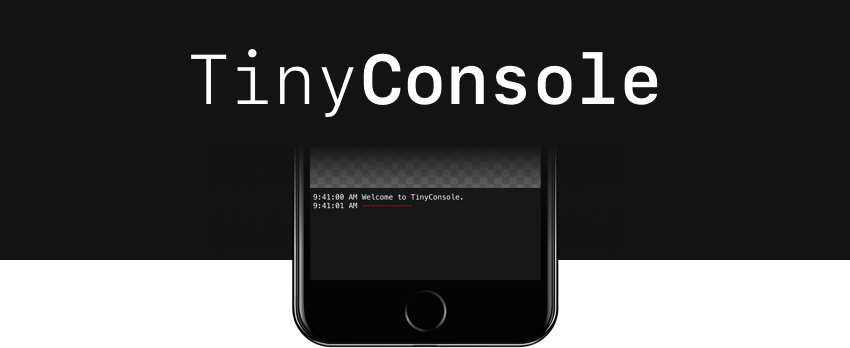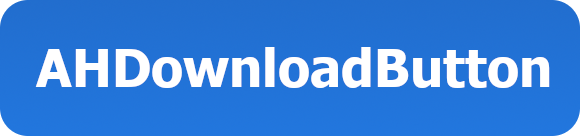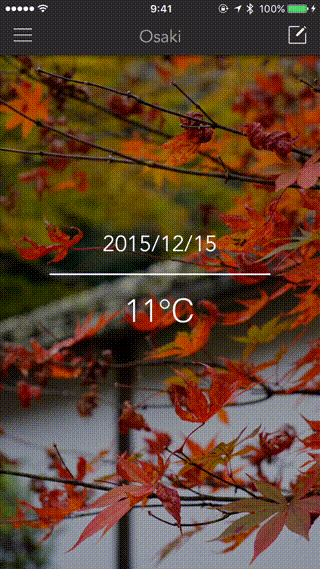QBIndicatorButton
Custom of UIButton in Swift.
Example
To run the example project, clone the repo, and run pod install from the Example directory first.
Features
- Edit button style from storyboard or code
- Set a gradient background and gradient directions
- Customize the corner radius, border color, border width
- Customize the button animation: scale, scale duration
- Edit the button shadows: color, opacity, offset, radius
- Show, hide activity indicator inside the button
Requirements
- Swift 5.0
- iOS 11.0+
Getting started
Storyboard Setup
Drag and drop UIButton into your Storyboard and set its class and module to QBIndicatorButton.
Customize your button by setting properties from the Interface Builder.
Code Setup
var loadingButton: QBIndicatorButton!
loadingButton = QBIndicatorButton(text: "Tap me",
textColor: UIColor.white,
font: UIFont.systemFont(ofSize: 18, weight: .semibold),
backgroundColor: .systemBlue,
cornerRadius: 4.0)
Button touch closure.
loadingButton.touch({ btn in
// do stuff here
btn.start()
}, for: .touchUpInside)
Show loading indicator.
loadingButton.start()
// or
loadingButton.start {
// do something when start
print("starting...")
}
Hide loading indicator.
loadingButton.stop()
// or
loadingButton.stop {
// do something when stop
print("stopping...")
}
Appearance
Supported appearance properties are:
| Property | Type | Description | Default value |
|---|---|---|---|
animatedScale |
CGFloat |
Animated scale | 1.0 |
animatedScaleDuration |
Double |
Animated scale duration | 0.2 |
borderColor |
UIColor |
Border color | UIColor.clear |
borderWidth |
CGFloat |
Border width | 0.0 |
cornerRadius |
CGFloat |
Corner radius | 4.0 |
shadowColor |
UIColor |
The color of the layer's shadow | UIColor.clear |
shadowOffset |
CGSize |
The offset of the layer's shadow | .zero |
shadowOpacity |
Float |
The opacity of the layer's shadow | 0.0 |
shadowRadius |
CGFloat |
The blur radius of the layer's shadow | 0.0 |
gradientEnabled |
Bool |
Enable gradient background color | false |
gradientStartColor |
UIColor |
Start of color gradient | UIColor.clear |
gradientEndColor |
UIColor |
End of color gradient | UIColor.clear |
gradientDirection |
Int |
Direction of color gradient 0~7 |
1 |
activityIndicatorPosition |
Int |
Position of activity indicator 0~2 |
1 |
titleFadeDuration |
Double |
Button title fade animated duration | 0.3 |
indicatorRotateDuration (v0.1.7) |
CFTimeInterval |
The activity indicator rotate duration | 1.0 |
indicatorStrokeColor (v0.1.7) |
UIColor |
Custom color of activity indicator | .white |
indicatorStrokeWidth (v0.1.7) |
CGFloat |
Stroke width of activity indicator | 3.0 |
QBIndicatorButton also supported round every single corner of the button.
// round topLeft and topRight corner only
loadingButton.roundCorners(corners: [.topLeft, .topRight], radius: 20)
// or
// round all corner
loadingButton.roundCorners(corners: [.allCorners], radius: 20)
Predefined positions of activity indicator.
public enum IndicatorPosition: Int {
case left = 0
case center = 1
case right = 2
}
Predefined directions for color gradient.
public enum GradientDirection: Int {
case toTop = 0
case toRight = 1
case toBottom = 2
case toLeft = 3
case toTopRight = 4
case toTopLeft = 5
case toBottomRight = 6
case toBottomLeft = 7
}
Installation
QBIndicatorButton is available through CocoaPods. To install it, simply add the following line to your Podfile:
pod 'QBIndicatorButton'
Contributing
- If you found a bug, open an issue.
- If you have a feature request, open an issue.
- If you need help, open an issue.
- If you want to contribute, submit a pull request.
MIT License
QBIndicatorButton is available under the MIT license. See the LICENSE file for more info.
Made with