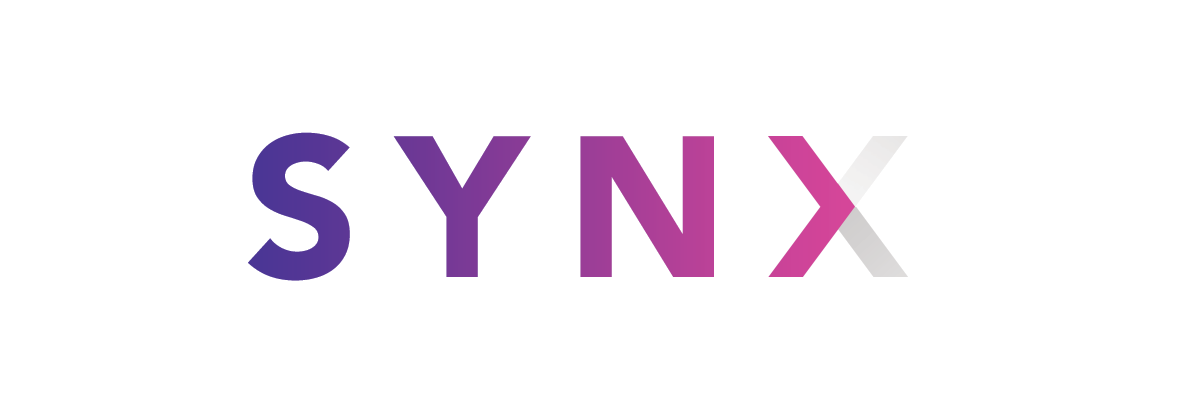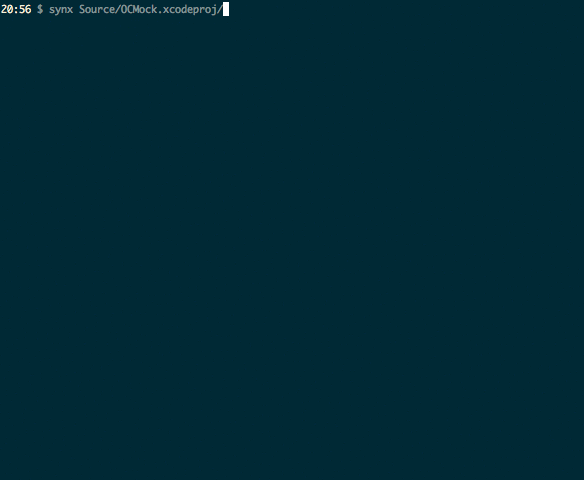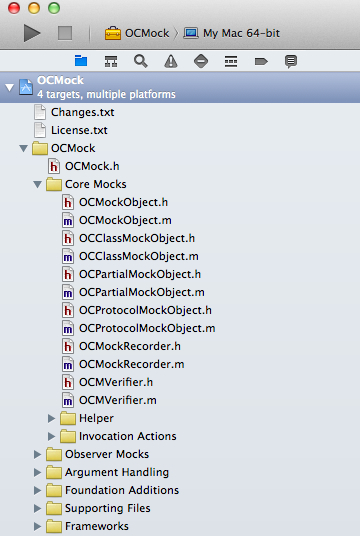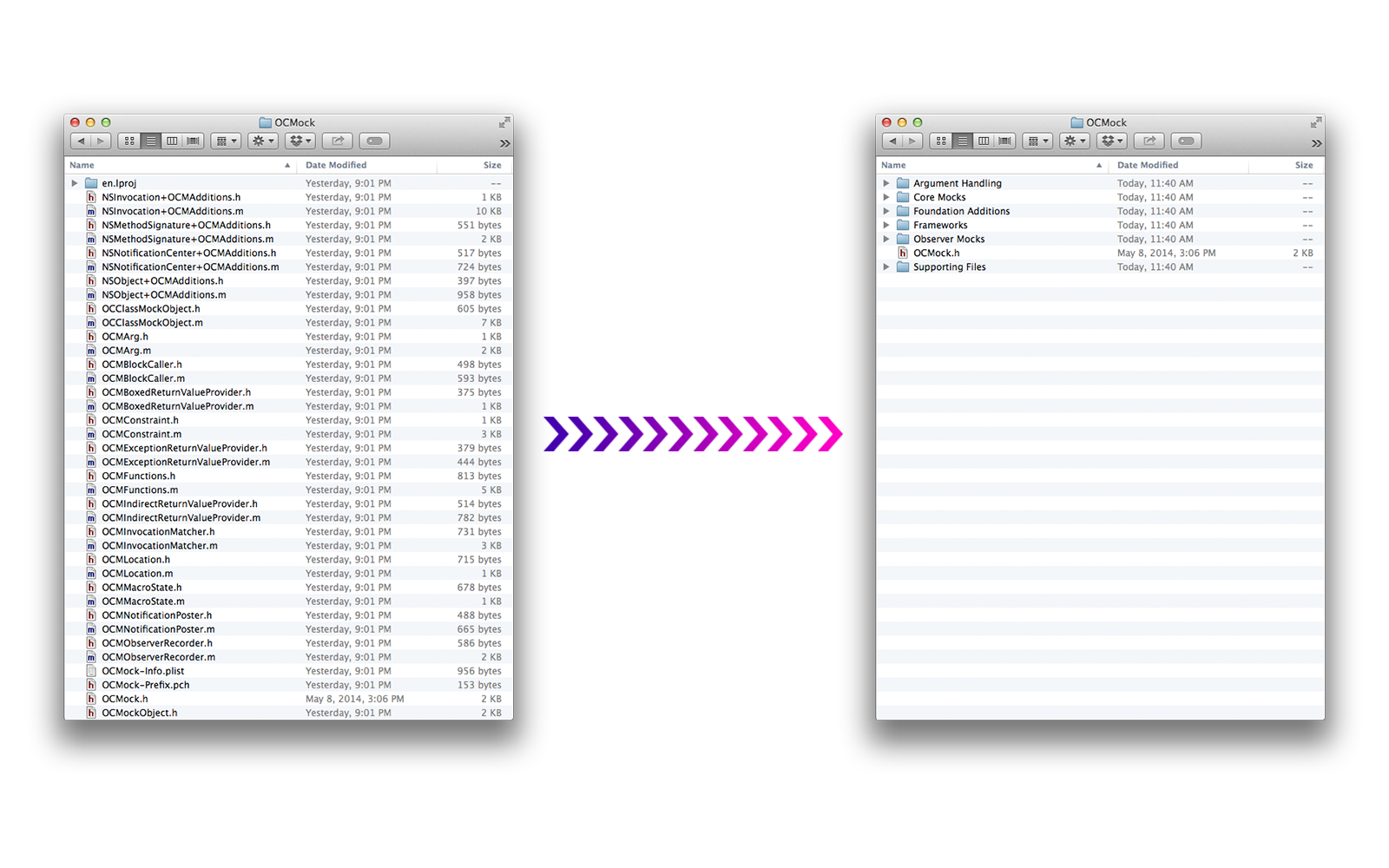A command-line tool that reorganizes your Xcode project folder to match your Xcode groups.
Xcode
Finder
Installation
$ gem install synx
Usage
Basic
Execute the command on your project to have it reorganize the files on the file system:
$ synx path/to/my/project.xcodeproj
It may have confused CocoaPods. If you use them, execute this command:
$ pod install
You're good to go!
Advanced
Synx supports the following options:
--prune, -p remove source files and image resources that are not referenced by the the Xcode project
--no-color removes all color from the output
--no-default-exclusions doesn't use the default exclusions of /Libraries, /Frameworks, and /Products
--no-sort-by-name disable sorting groups by name
--quiet, -q silence all output
--exclusion, -e EXCLUSION ignore an Xcode group while syncing
For example, OCMock could have been organized using this command:
$ synx -p -e "/OCMock/Core Mocks" -e /OCMockTests Source/OCMock.xcodeproj/
if they had wanted not to sync the /OCMock/Core Mocks and /OCMockTests groups, and also remove (-p) any image/source files found by synx that weren't referenced by any groups in Xcode.
Contributing
We'd love to see your ideas for improving this library! The best way to contribute is by submitting a pull request. We'll do our best to respond to your patch as soon as possible. You can also submit a new Github issue if you find bugs or have questions. ![]()
Please make sure to follow our general coding style and add test coverage for new features!
Contributors
- @vrjbndr, awesome logo!
- @ayanonagon and @benzguo, feedback.